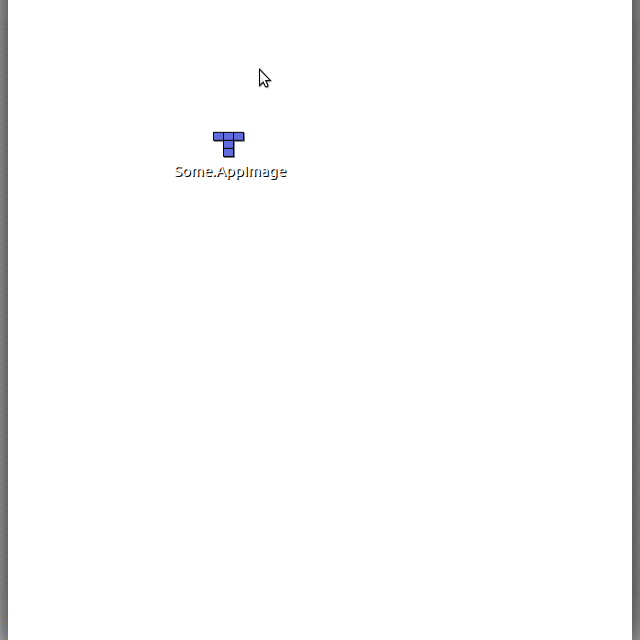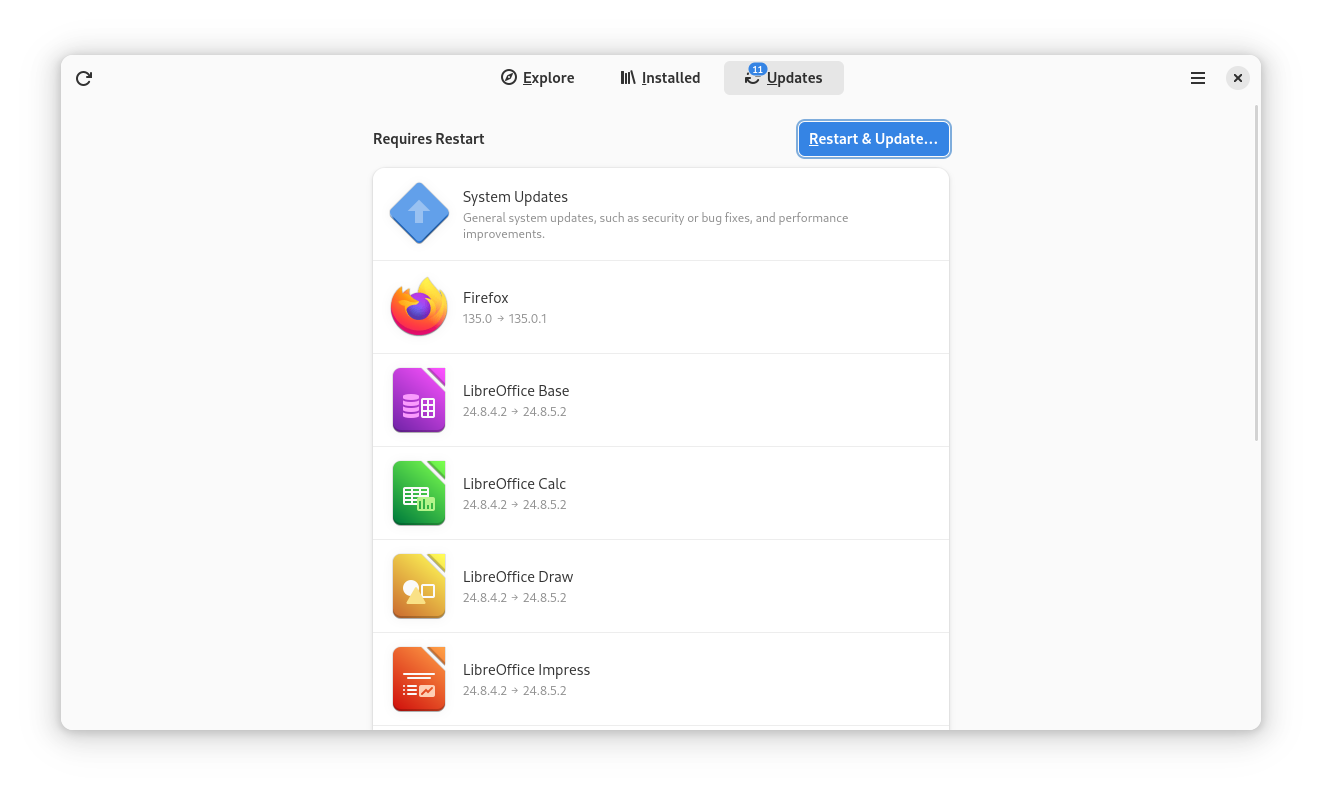10 KiB
Setup a secure Linux system
Why
Free Software & Linux enable most of the Status Principles
Those principle include Security, Privacy and Censorship resistance.
🛡️ Security
It is generally believed that Linux is a very secure operating system. The security will depend largely on the distribution & setup.
Some Linux distributions have achieved a very high level of security standards & certifications
㊙️ Privacy
Linux distributions have far greater respect for privacy than the competition from Microsoft, Google or Apple. Most Linux distributions will never require any form of identification to be installed, used or to access their app store.
🤐 Censorship resistance
Apple, Google & Microsoft operating systems, along with their respective software distribution channels (App Store, Google Play & Microsoft Store) may censor specific applications.
This is much more difficult or even impossible on Linux.
How
Install Linux in a Virtual Machine (VM)
Running Linux in a Virtual Machine is the best way to get a feel of what to expect. For some use cases, it could also be acceptable to operate long term by running Linux in a VM. But be aware from a security point of view, a VM and guest operating system will always somehow inherit the security of the host. Meaning that if your main host system is compromised, you should ultimately consider the guess insecure too (even this can be partially mitigated by disk encryption of the guest OS).
The most popular choice for virtualization is the free VirtualBox solution https://www.virtualbox.org/
Buy a laptop with Linux pre-installed
Some specialized computer vendors sell privacy-preserving laptops pre-installed with Linux. The most popular ones being:
- System76 https://system76.com/ & its Pop OS! distribution
- Purism Librem https://puri.sm/products/ & its PureOS distribution
- Tuxedo https://www.tuxedocomputers.com/en
Some traditional computer manufacturers now also sell laptops with Linux preinstalled:
- Dell https://www.dell.com/en-us/work/shop/overview/cp/linuxsystems
- Lenovo https://www.lenovo.com/us/en/d/linux-laptops-desktops/
Some manufacturers like Framework are also dedicated to support Linux https://frame.work/blog/linux-on-the-framework-laptop
If those manufacturers do not ship the specific model preinstalled with Linux in your country. The fact that a model can be shipped with Linux is still a valuable information in terms of compatibility.
Install Linux on an existing computer
Hardware compatibility
In general, most Intel/AMD based computers will support Linux pretty well nowadays.
You can probably find reports on most computer models in the Linux Hardware project database https://linux-hardware.org/?view=computers
Note that Linux compatibility can vary for special hardware like docking stations.
Linux Distributions for beginners
If you are new to Linux you will most likely start with one of the following distributions as they are very easy to install & use:
- Ubuntu Desktop
- Download: https://ubuntu.com/download/desktop
- Installation walkthrough https://ubuntu.com/tutorials/install-ubuntu-desktop
- Fedora Workstation
The installation process should not be more difficult than installing Apple macOS or MS Windows. Most choices to make will be about the language, locals, timezone, keyboard & target installation disk. The copy on the disk is usually very fast nowadays (~10 20 minutes)
Note that you can still keep your previous operating system (like MS Windows) intact on a distinct partition and boot on it if necessary (like to perform firmware upgrades).
Attention You should be careful to make sure full disk encryption is enabled during the installation:
- For Fedora: Installation Destination screen > Encryption > ☑ Encrypt my data
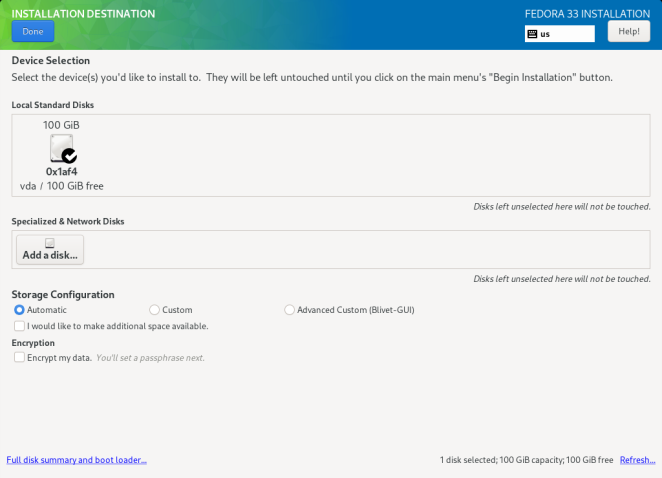
- For Ubuntu: Installation Type screen > Advanced features > ☑ Encrypt the new Ubuntu installation for security
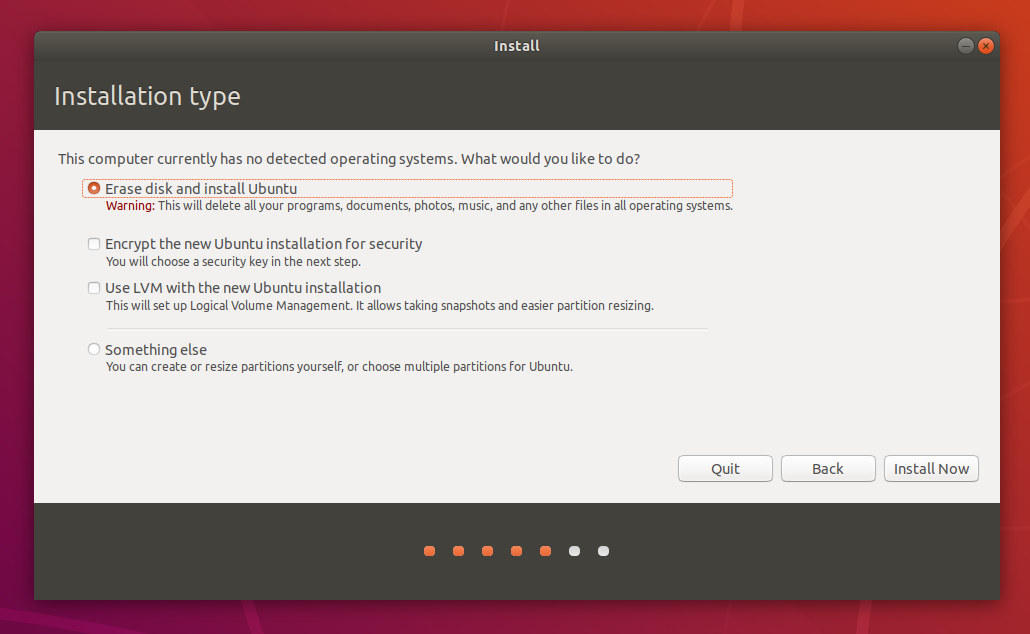
Other Linux Distributions
Other popular Linux distributions includes:
- Pop!OS https://pop.system76.com/
- Debian https://debian.org/
- CentOS https://www.centos.org/centos-stream/
- RedHat Enterprise Linux https://developers.redhat.com/blog/2016/03/31/no-cost-rhel-developer-subscription-now-available
- Linux Mint https://linuxmint.com/
and many more https://distrowatch.com/
Getting familiar
Most Linux distribution desktop environment is based on Gnome. You should first get familiar with its UI and common applications
Software sources
- 🟢 Linux distribution official repositories
- Examples: Debian or Fedora repositories
- Trust: very high, with usually fast updates
- Software usually sourced: base Operating System, Firefox, Chromium
- 🟡 Third-party repositories
- Examples: RPM Fusion, Flathub, Google repo, Microsoft repo
- Trust: Lower, updates may vary
- Software usually sourced: Brave, Google Chrome, Bitwarden
- 🟡 Browser extensions
- Examples: Chrome web store, Firefox add-ons
- Trust: Low, Depends
- Updates: Automatic
- Software usually sourced: Metamask, Bitwarden
- 🟡 Third party websites
- Examples: Status website, Ledger website
- Trust: Depends
- Updates: not automatic usually (AppImage)
- Software usually sourced: Status Desktop, Ledger Live, Bitwarden
The case of the Ubuntu Snap store
By default Ubuntu Software use the Snap Store which has an unconventional model with a large selection of software easily available but of various quality.
It is very convenient but the security model & controls applied are rather weak.
If you use Ubuntu, try to limit yourself to software where Canonical is the verified 🟢 developer or where you can verify a third-party vendor indeed control the package.
Applications distribution
Distribution package managers
Most applications on Linux are distributed as .rpm (on Fedora & Redhat derived systems) or .deb (on Ubuntu or Debian derived systems).
Most likely you won't have to deal with those as the installation & update are transparent in the Software application
For most software, you should first look if it is available in this format through your distribution official repository and Gnome Software.
🟠 Those packages require admin or root privileges to be installed.
AppImage
AppImage is a popular format for distributing portable software on Linux without admin privilege. It is a bit similar to macOS .dmg image files.
Applications such as Status Desktop and LedgerLive Desktop are distributed in this format on Linux.
You will have to make the .AppImage files executable to run them, as explained in the Quickstart
🟢 AppImage do not require admin or root privileges to be used.
Flatpak
Flatpak is an emerging format & ecosystem supported by default on many Linux distributions such as Fedora, Centos, Clear Linux, Elementary, Pop OS!, PureOS, etc.
🟢 Flatpak do not require admin or root privileges to be installed & some sandboxing features are available.
Snap
Snap is an emerging format & ecosystem supported by default on many Linux distributions such as Ubuntu or Manjaro
🟢 Snap do not require admin or root privileges to be installed & some sandboxing features are available.
Updates
Gnome Software & Ubuntu Software will indicate when software updates are available.
Depending on the types of updates, a computer restart may or may not be required to apply them.
On Fedora to apply quickly security updates:
sudo dnf install -y --security
Common applications
Web browsers
Try to stick to Firefox or Chromium because they are usually provided, hardened & updated by the Linux distribution.
Please do not install any extensions besides things you really need (like Metamask)
Bookmark important URLs (Uniswap, etc.) once you have verified them.
Status Desktop
Status Desktop is available for Linux as an AppImage https://github.com/status-im/status-desktop/releases
You will be in charge to download the latest AppImage when a new version is released.
LedgerLive Desktop
LedgerLive is distributed as an AppImage and available on the Ledger official website https://www.ledger.com/ledger-live/download
You will be in charge to update LedgerLive within the application itself.
More things you can do
Recommended
- Verify the downloaded Linux image file
- Password protect the BIOS/UEFI
- Disable Intel ME / AMD PSP if you wish to
- Network considerations & VPN https://wiki.gnome.org/Projects/NetworkManager/VPN
- Automatic updates https://docs.fedoraproject.org/en-US/quick-docs/autoupdates/
- Check recommendations in the new "Device Security" panel of GNOME Settings
Optional
- Review services & firewall settings
- Use an application Firewalls like OpenSnitch https://github.com/evilsocket/opensnitch
- Consider an immutable OS like Fedora Silverblue https://docs.fedoraproject.org/en-US/fedora-silverblue/
- Sandbox applications you do not fully trust with Bubblewrap https://github.com/containers/bubblewrap
- Use Flatseal if you are using Flathub https://github.com/tchx84/Flatseal
- Consider hardening Web browsers specific settings
- Setup Yubikey for PAM login https://developers.yubico.com/yubico-pam/
- Restrict USB devices allowed with USBGuard https://github.com/USBGuard/usbguard
- Use an Intrusion Detection System (IDS) like AIDE https://github.com/aide/aide
- Use an antivirus like ClamAV https://www.clamav.net/
- Automate the setup with Ansible