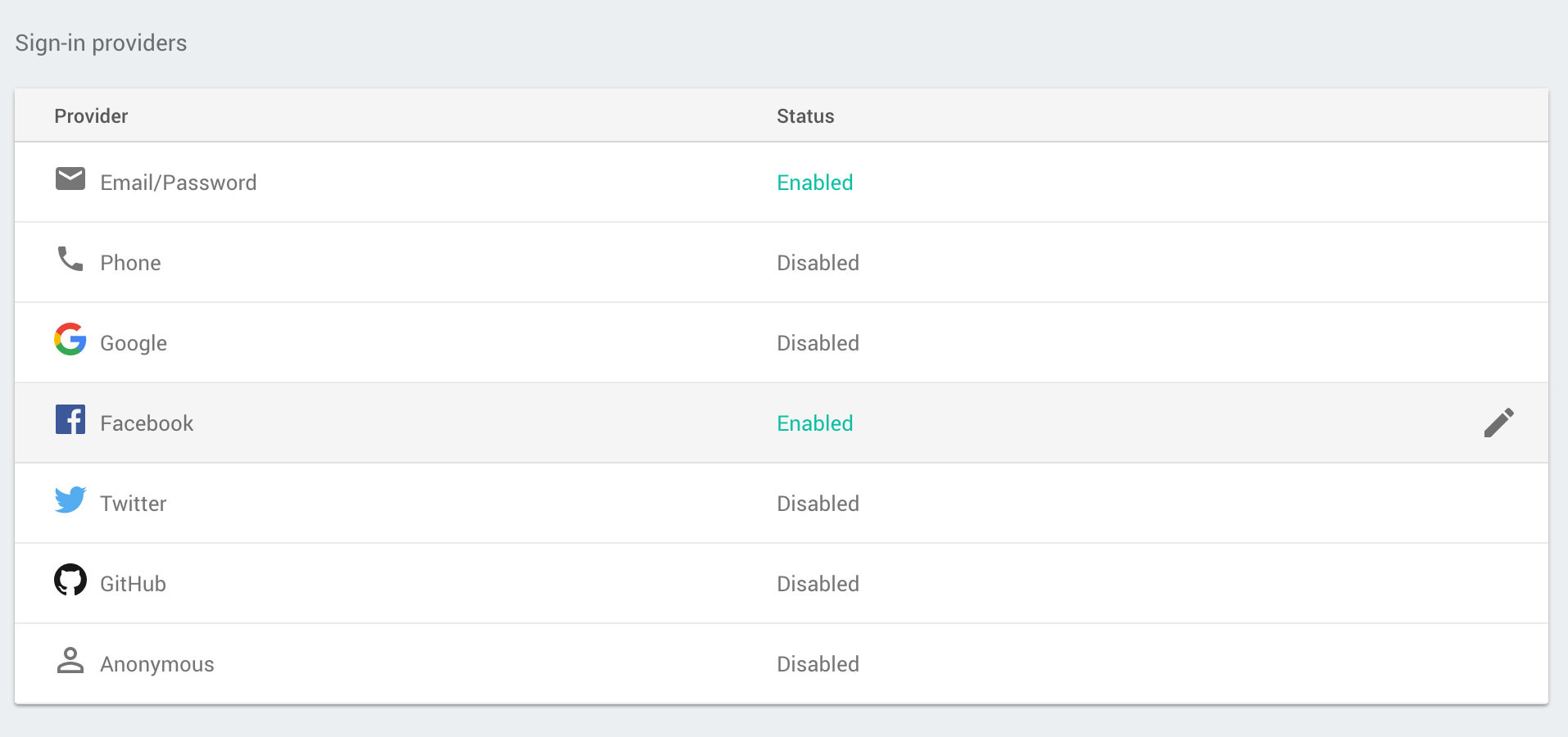7.0 KiB
Understanding Firebase Authentication
Before we dive into the logic of implementing authentication, it's first important to understand the Firebase API, and how it handles authentication with the various options we have.
As we're also working in React, we'll cover how Firebase's asynchronous API fits in with Reacts lifecycle methods. Luckily react-native-firebase follows the Firebase web SDK API making this a breeze!
Enabling authentication
We need to tell Firebase that we plan on using authentication and also enable a couple of the many login providers which Firebase supports. Head over to the Firebase console and select the project you're using.
Find the Authentication section and you'll be prompted with a number of options. To get started, we want to select the "SIGN-IN METHOD" tab.
You'll see we have a number of options here, however for the purposes of this Codorial we'll be using "Email/Password" and "Facebook" as our providers. Go ahead and enable these:
If you don't have a Facebook app, simply enter dummy values. We'll cover this later on.
Listening to the users authentication state
The Firebase API provides a simple yet powerful listener, which triggers when some event changes with the user.
This can be as obvious the user signing out or as subtle as the user validating their email address. Whatever the event, it triggers the same method: onAuthStateChanged.
import firebase from 'react-native-firebase';
firebase.auth().onAuthStateChanged(user => {
console.log(user);
});
The callback for the onAuthStateChanged method returns a single parameter, commonly referred to as user.
The concept here is simple;
- the method is first called once Firebase responds, then any time user state changes thereafter.
- if a user is "signed in", our parameter will be a
Userclass, containing all sorts of information we know about the user, from their e-mail address to any social provider IDs they may have signed in through. - if the user signed out, the parameter will be
nullvalue.
The
userclass provides a.toJSON()method to serialize the users details if required.
Handling authentication state when the app closes
A common question we get is how to handle the users authenticated state when the app closes/restarts so they don't have to keep logging in each time they open the app. Luckily this is all handled through Firebase so you don't have to worry about a thing - they'll only be signed out if they choose to, or the app is uninstalled.
Creating a new account
Creating a new account on Firebase is very easy. Another method called createUserAndRetrieveDataWithEmailAndPassword is available which does exactly what it
says on the tin! This is an asynchronous promise which will throw an exception if something is wrong (such as email taken, or password too short).
Creating a user will also sign them in at the same time.
import firebase from 'react-native-firebase';
firebase
.auth()
.createUserAndRetrieveDataWithEmailAndPassword(
'jim.bob@gmail.com',
'supersecret!'
)
.then(user => {
console.log('New User', user);
})
.catch(error => {
console.error('Woops, something went wrong!', error);
});
What's great about this is we don't need to know about the user within the .then, as any onAuthStateChanged listener would get triggered with our new
users details - how awesome is that.
Signing into an existing account
Unsurprisingly, Firebase offers a method called signInAndRetrieveDataWithEmailAndPassword, which follows the exact same flow as createUserAndRetrieveDataWithEmailAndPassword:
import firebase from 'react-native-firebase';
firebase
.auth()
.signInAndRetrieveDataWithEmailAndPassword(
'jim.bob@gmail.com',
'supersecret!'
)
.then(user => {
console.log('Existing User', user);
})
.catch(error => {
console.error('Woops, something went wrong!', error);
});
Using with React
Firebase on it's own is super simple, however when using in a React environment there's some gotchas you need to be mindful of.
Handling state changes
For any React component to update, a state or prop change needs to occur. As our Firebase auth methods are asynchronous we cannot rely on the data being available on component mount. To solve this issue, we can make use of state:
import React, { Component } from 'react';
import { View, Text } from 'react-native';
import firebase from 'react-native-firebase';
class App extends React.Component {
constructor() {
super();
this.state = {
loading: false,
user: null,
};
}
componentDidMount() {
firebase.auth().onAuthStateChanged(user => {
if (user) {
this.setState({
user: user.toJSON(), // serialize the user class
loading: false,
});
} else {
this.setState({
loading: false,
});
}
});
}
render() {
const { loading, user } = this.state;
// Firebase hasn't responded yet
if (loading) return null;
// Firebase has responded, but no user exists
if (!user) {
return (
<View>
<Text>Not signed in</Text>
</View>
);
}
// Firebase has responded, and a user exists
return (
<View>
<Text>User signed in! {user.email}</Text>
</View>
);
}
}
Subscribing/Un-subscribing from listeners
When subscribing to a new listener, such as onAuthStateChanged, a new reference to it is made in memory which has no knowledge of the
React environment. If a component within your app mounts and subscribes, the method will still trigger even if your component unmounted.
If this happens and you're updating state, you'll get a yellow box warning.
To get around this, Firebase returns an unsubscribe function to every subscriber method, which when calls removes the subscription from memory. This can be easily implemented using React lifecycle methods and class properties:
import React, { Component } from 'react';
import { View, Text } from 'react-native';
import firebase from 'react-native-firebase';
class App extends React.Component {
constructor() {
super();
this.unsubscribe = null; // Set a empty class method
this.state = {
loading: true,
user: null,
};
}
componentDidMount() {
// Assign the class method to the unsubscriber response
this.unsubscribe = firebase.auth().onAuthStateChanged((user) => {
// handle state changes
});
}
componentWillUnmount() {
// Call the unsubscriber if it has been set
if (this.unsubscribe) {
this.unsubscribe();
}
}
Further reading
The above examples just scratch the surface of whats available with Firebase auth. Firebase itself provides some in-depth documentation on authentication and the many different implementation paths you can follow.