207 lines
7.0 KiB
Markdown
207 lines
7.0 KiB
Markdown
# react-native-camera
|
|
|
|
A camera module for React Native.
|
|
|
|
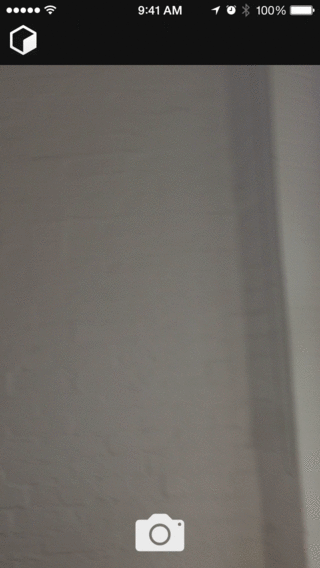
|
|
|
|
## Known Issues
|
|
Below is a list of known issues. Pull requests are welcome for any of these issues!
|
|
|
|
- Stills captured to disk will not be cleaned up and thus must be managed manually for now
|
|
|
|
## Getting started
|
|
|
|
1. `npm install react-native-camera@latest --save`
|
|
2. In XCode, in the project navigator, right click `Libraries` ➜ `Add Files to [your project's name]`
|
|
3. Go to `node_modules` ➜ `react-native-camera` and add `RCTCamera.xcodeproj`
|
|
4. In XCode, in the project navigator, select your project. Add `libRCTCamera.a` to your project's `Build Phases` ➜ `Link Binary With Libraries`
|
|
5. Click `RCTCamera.xcodeproj` in the project navigator and go the `Build Settings` tab. Make sure 'All' is toggled on (instead of 'Basic'). Look for `Header Search Paths` and make sure it contains both `$(SRCROOT)/../react-native/React` and `$(SRCROOT)/../../React` - mark both as `recursive`.
|
|
5. Run your project (`Cmd+R`)
|
|
|
|
## Usage
|
|
|
|
All you need is to `require` the `react-native-camera` module and then use the
|
|
`<Camera/>` tag.
|
|
|
|
```javascript
|
|
var React = require('react-native');
|
|
var {
|
|
AppRegistry,
|
|
StyleSheet,
|
|
Text,
|
|
View,
|
|
TouchableHighlight
|
|
} = React;
|
|
var Camera = require('react-native-camera');
|
|
|
|
var cameraApp = React.createClass({
|
|
getInitialState() {
|
|
return {
|
|
cameraType: Camera.constants.Type.back
|
|
}
|
|
},
|
|
|
|
render() {
|
|
|
|
return (
|
|
<Camera
|
|
ref="cam"
|
|
style={styles.container}
|
|
onBarCodeRead={this._onBarCodeRead}
|
|
type={this.state.cameraType}
|
|
>
|
|
<Text style={styles.welcome}>
|
|
Welcome to React Native!
|
|
</Text>
|
|
<Text style={styles.instructions}>
|
|
To get started, edit index.ios.js{'\n'}
|
|
Press Cmd+R to reload
|
|
</Text>
|
|
<TouchableHighlight onPress={this._switchCamera}>
|
|
<Text>The old switcheroo</Text>
|
|
</TouchableHighlight>
|
|
<TouchableHighlight onPress={this._takePicture}>
|
|
<Text>Take Picture</Text>
|
|
</TouchableHighlight>
|
|
</Camera>
|
|
);
|
|
},
|
|
_onBarCodeRead(e) {
|
|
console.log(e);
|
|
},
|
|
_switchCamera() {
|
|
var state = this.state;
|
|
state.cameraType = state.cameraType === Camera.constants.Type.back
|
|
? Camera.constants.Type.front : Camera.constants.Type.back;
|
|
this.setState(state);
|
|
},
|
|
_takePicture() {
|
|
this.refs.cam.capture(function(err, data) {
|
|
console.log(err, data);
|
|
});
|
|
}
|
|
});
|
|
|
|
|
|
var styles = StyleSheet.create({
|
|
container: {
|
|
flex: 1,
|
|
justifyContent: 'center',
|
|
alignItems: 'center',
|
|
backgroundColor: 'transparent',
|
|
},
|
|
welcome: {
|
|
fontSize: 20,
|
|
textAlign: 'center',
|
|
margin: 10,
|
|
},
|
|
instructions: {
|
|
textAlign: 'center',
|
|
color: '#333333',
|
|
},
|
|
});
|
|
|
|
AppRegistry.registerComponent('cameraApp', () => cameraApp);
|
|
```
|
|
|
|
## Properties
|
|
|
|
#### `aspect`
|
|
|
|
Values: `Camera.constants.Aspect.fit` or `"fit"`, `Camera.constants.Aspect.fill` or `"fill"` (default), `Camera.constants.Aspect.stretch` or `"stretch"`
|
|
|
|
The `aspect` property allows you to define how your viewfinder renders the camera's view. For instance, if you have a square viewfinder and you want to fill the it entirely, you have two options: `"fill"`, where the aspect ratio of the camera's view is preserved by cropping the view or `"stretch"`, where the aspect ratio is skewed in order to fit the entire image inside the viewfinder. The other option is `"fit"`, which ensures the camera's entire view fits inside your viewfinder without altering the aspect ratio.
|
|
|
|
#### `captureAudio`
|
|
|
|
Values: `true` (default), `false` (Boolean)
|
|
|
|
*Applies to video capture mode only.* Specifies whether or not audio should be captured with the video.
|
|
|
|
|
|
#### `captureMode`
|
|
|
|
Values: `Camera.constants.CaptureMode.still` (default), `Camera.constants.CaptureMode.video`
|
|
|
|
The type of capture that will be performed by the camera - either a still image or video.
|
|
|
|
#### `captureTarget`
|
|
|
|
Values: `Camera.constants.CaptureTarget.cameraRoll` (default), `Camera.constants.CaptureTarget.disk`, ~~`Camera.constants.CaptureTarget.memory`~~ (deprecated),
|
|
|
|
This property allows you to specify the target output of the captured image data. By default the image binary is sent back as a base 64 encoded string. The disk output has been shown to improve capture response time, so that is the recommended value.
|
|
|
|
|
|
#### `type`
|
|
|
|
Values: `Camera.constants.Type.front` or `"front"`, `Camera.constants.Type.back` or `"back"` (default)
|
|
|
|
Use the `type` property to specify which camera to use.
|
|
|
|
|
|
#### `orientation`
|
|
|
|
Values:
|
|
`Camera.constants.Orientation.auto` or `"auto"` (default),
|
|
`Camera.constants.Orientation.landscapeLeft` or `"landscapeLeft"`, `Camera.constants.Orientation.landscapeRight` or `"landscapeRight"`, `Camera.constants.Orientation.portrait` or `"portrait"`, `Camera.constants.Orientation.portraitUpsideDown` or `"portraitUpsideDown"`
|
|
|
|
The `orientation` property allows you to specify the current orientation of the phone to ensure the viewfinder is "the right way up."
|
|
|
|
#### `onBarCodeRead`
|
|
|
|
Will call the specified method when a barcode is detected in the camera's view.
|
|
|
|
Event contains `data` (the data in the barcode) and `bounds` (the rectangle which outlines the barcode.)
|
|
|
|
#### `flashMode`
|
|
|
|
Values:
|
|
`Camera.constants.FlashMode.on`,
|
|
`Camera.constants.FlashMode.off`,
|
|
`Camera.constants.FlashMode.auto`
|
|
|
|
Use the `flashMode` property to specify the camera flash mode.
|
|
|
|
#### `torchMode`
|
|
|
|
Values:
|
|
`Camera.constants.TorchMode.on`,
|
|
`Camera.constants.TorchMode.off`,
|
|
`Camera.constants.TorchMode.auto`
|
|
|
|
Use the `torchMode` property to specify the camera torch mode.
|
|
|
|
## Component methods
|
|
|
|
You can access component methods by adding a `ref` (ie. `ref="camera"`) prop to your `<Camera>` element, then you can use `this.refs.camera.capture(cb)`, etc. inside your component.
|
|
|
|
#### `capture([options,] callback)`
|
|
|
|
Captures data from the camera. What is captured is based on the `captureMode` and `captureTarget` props. `captureMode` tells the camera whether you want a still image or video. `captureTarget` allows you to specify how you want the data to be captured and sent back to you. See `captureTarget` under Properties to see the available values.
|
|
|
|
Supported options:
|
|
|
|
- `audio` (See `captureAudio` under Properties)
|
|
- `mode` (See `captureMode` under Properties)
|
|
- `target` (See `captureTarget` under Properties)
|
|
|
|
#### `stopCapture()`
|
|
|
|
Ends the current capture session for video captures. Only applies when the current `captureMode` is `video`.
|
|
|
|
## Subviews
|
|
This component supports subviews, so if you wish to use the camera view as a background or if you want to layout buttons/images/etc. inside the camera then you can do that.
|
|
|
|
## Todo
|
|
These are some features I think would be important/beneficial to have included with this module. Pull requests welcome!
|
|
|
|
- [x] Video support
|
|
- [x] Flash mode setting
|
|
- [x] Automatic orientation adjustment
|
|
- [ ] Tap to focus
|
|
- [ ] Optional facial recognition (w/ ability to style box around face)
|
|
|
|
------------
|
|
|
|
Thanks to Brent Vatne (@brentvatne) for the `react-native-video` module which provided me with a great example of how to set up this module.
|