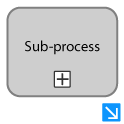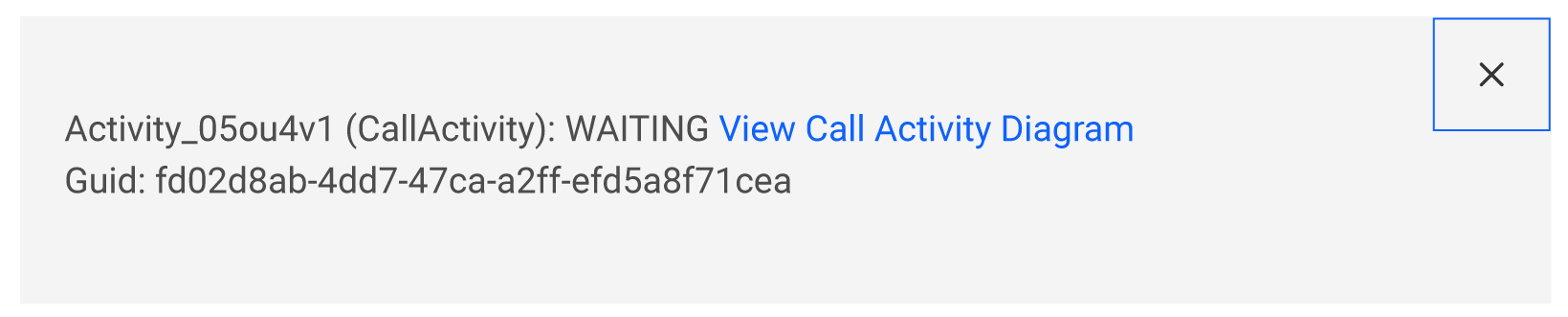* how to and spiff sparkles * how to and spiff spiffsparkles * rename data_object_properties.png * change name images/data_object_prop.png * downcase png files --------- Co-authored-by: burnettk <burnettk@users.noreply.github.com>
2.4 KiB
Navigate to a Process Instance
| ⚙ How do I get there | Menu Hierarchy |
|---|
| Follow steps to Find a Process Instance |
If you can't find the desired task or process you wish to view in the parent or primary process, it's likely that you need to access a sub-process or call activity.
Inside a Sub-Process
Step 1: Locate the Current Active Sub-task
You might be interested in a process instance that you've specifically searched for, or one that is currently assigned to you. However, when you attempt to view the instance, it might be in a waiting state, denoted by a sub-process highlighted in yellow.
Step 2: Select the Link
- Select the blue arrow located at the bottom right of the highlighted activity, which is indicated in yellow.
⚠ Note: This method can also be applied to a process instance that has already been completed.
| ✅ Success |
|---|
| You will be navigated to the corresponding diagram. Continue to repeat the aforementioned steps until the highlighted activity is neither a call activity nor a sub-process. At this point, you'll be at the lowest level of the active process. |
Inside a Call Activity
Step 1: Locate the Current Active Call Process
You might be interested in a process instance that you've specifically searched for, or one that is currently assigned to you. However, when you try to access the instance, it might be waiting within a 'call activity', identifiable by a Call Activty highlighted in yellow.
Step 2: Select the Activity
- Select the highlighted activity, indicated in yellow.
⚠ Note: This method can also be applied to a process instance that has already been completed.
Step 3: Confirm Redirect
- A popup message will appear. Select "View Call Activity Diagram" to navigate to the child process of the current view.
| ✅ Success |
|---|
| You will be navigated to the corresponding diagram. Continue to repeat the aforementioned steps until the highlighted activity is neither a call activity nor a sub-process. At this point, you'll be at the lowest level of the active process. |