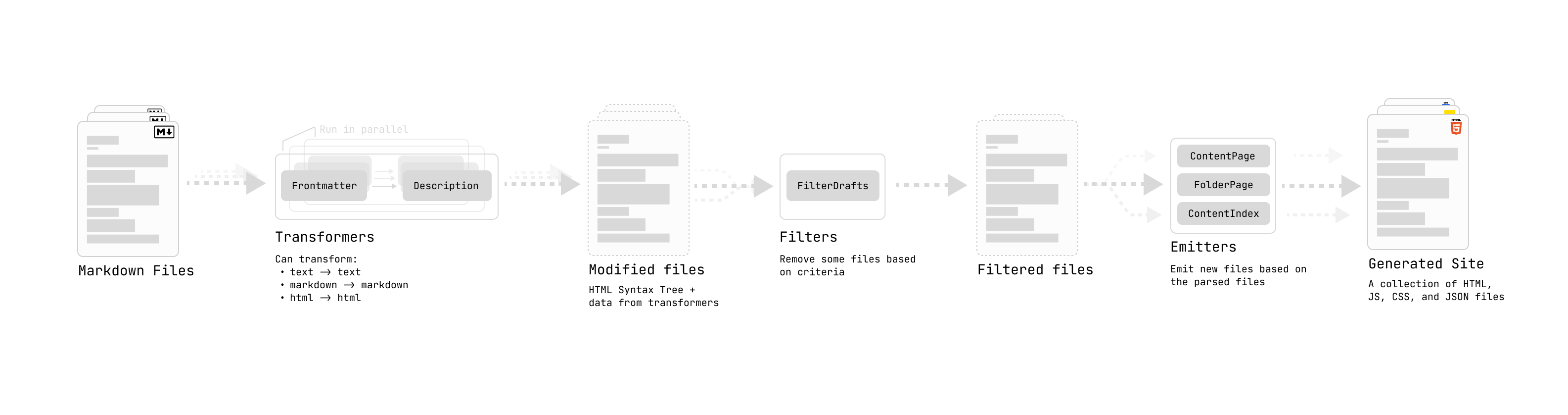4.3 KiB
| title |
|---|
| Configuration |
Quartz is meant to be extremely configurable, even if you don't know any coding. Most of the configuration you should need can be done by just editing quartz.config.ts.
If you edit this file using a text-editor that has TypeScript language support like VSCode, it will warn you when you you've made an error in your configuration.
This configuration can be broken down into two main parts:
const config: QuartzConfig = {
configuration: { ... },
plugins: { ... },
}
General Configuration
This part of the configuration concerns anything that can affect the whole site. The following is a list breaking down all the things you can configure:
pageTitle: used as an anchor to return to the home page. This is also used when generating the RSS Feed for your site.enableSPA: whether to enable SPA Routing on your site.enablePopovers: whether to enable popover previews on your site.analytics: what to use for analytics on your site. Values can benull: don't use analytics;{ provider: 'plausible' }: use Plausible, a privacy-friendly alternative to Google Analytics; or{ provider: 'google', tagId: <your-google-tag> }: use Google Analytics
caononicalUrl: sometimes calledbaseURLin other site generators. This is used for sitemaps and RSS feeds that require an absolute URL to know where the canonical 'home' of your site lives. This is normally the deployed URL of your site (e.g.https://quartz.jzhao.xyz/for this site). Note that Quartz 4 will avoid using this as much as possible and use relative URLs whenever it can to make sure your site works no matter where you end up actually deploying it.ignorePatterns: a list of glob patterns that Quartz should ignore and not search through when looking for files inside thecontentfolder.theme: configure how the site looks.typography: what fonts to use. Any font available on Google Fonts works here.header: Font to use for headerscode: Font for inline and block quotes.body: Font for everything
colors: controls the theming of the site.light: page backgroundlightgray: bordersgray: graph links, heavier bordersdarkgray: body textdark: header text and iconssecondary: link colour, current graph view nodetertiary: hover states and visited graph view nodeshighlight: internal link background, highlighted text, syntax highlighting
Plugins
You can think of Quartz plugins as a series of transformations over content.
plugins: {
transformers: [...],
filters: [...],
emitters: [...],
}
- making plugins#Transformers map over content, taking a Markdown file and outputting modified content or adding metadata to the file itself (e.g. parsing frontmatter, generating a description)
- making plugins#Filters filter content, taking the output of all the transformers and determining what files to actually keep and what to discord (e.g. filtering out drafts)
- making plugins#Emitters reduce over content, taking in a list of all the transformed and filtered content and creating output files (e.g. creating an RSS feed or pages that list all files with a specific tag)
By adding, removing, and reordering plugins from the tranformers, filters, and emitters fields, you can customize the behaviour of Quartz.
[!note] Each node is modified by every transformer in order. Some transformers are position-sensitive so you may need to take special note of whether it needs come before or after any other particular plugins.
Additionally, plugins may also have their own configuration settings that you can pass in. For example, the Latex plugin allows you to pass in a field specifying the renderEngine to choose between Katex and MathJax.
transformers: [
Plugin.FrontMatter(), // uses default options
Plugin.Latex({ renderEngine: "katex" }), // specify some options
]
Layout
Certain emitters may also output HTML files. To make sure that