# Setup your Editor/IDE
You can use any Clojure enabled editor. Here are instructions for developing the status-mobile app using:
* IntelliJ IDEA and Cursive
* VS Code and Calva
* Emacs/Cider
(Please add instructions for your favorite editor.)
## Table of Contents
- [Using Cursive](#using-cursive)
- [Install Cursive](#install-cursive)
- [Getting Cursive to understand `status-mobile`](#getting-cursive-to-understand-status-mobile)
- [I get a lot of `cannot be resolved`](#i-get-a-lot-of-cannot-be-resolved)
- [REPL!](#repl)
- [Connecting to REPL to IntelliJ](#connecting-to-repl-to-intellij)
- [Connecting REPL and IntelliJ to `status-mobile`](#connecting-repl-and-intellij-to-status-mobile)
- [Visual Studio Code](#visual-studio-code)
- [Set up the REPL](#set-up-the-repl)
- [Auto-format files on save](#auto-format-files-on-save)
- [Using Emacs with CIDER](#using-emacs-with-cider)
## Using Cursive
### Install Cursive
See https://cursive-ide.com/userguide/index.html
### Getting Cursive to understand `status-mobile`
- Add this file to the root of the `status-mobile` project dir
- https://gist.github.com/Samyoul/f71a0593ba7a12d24dd0d5ef986ebbec
- Right click and "add as leiningen project"
 ## I get a lot of `cannot be resolved`
Are you getting problems where you get a lot of `cannot be resolved` on everything?
## I get a lot of `cannot be resolved`
Are you getting problems where you get a lot of `cannot be resolved` on everything?
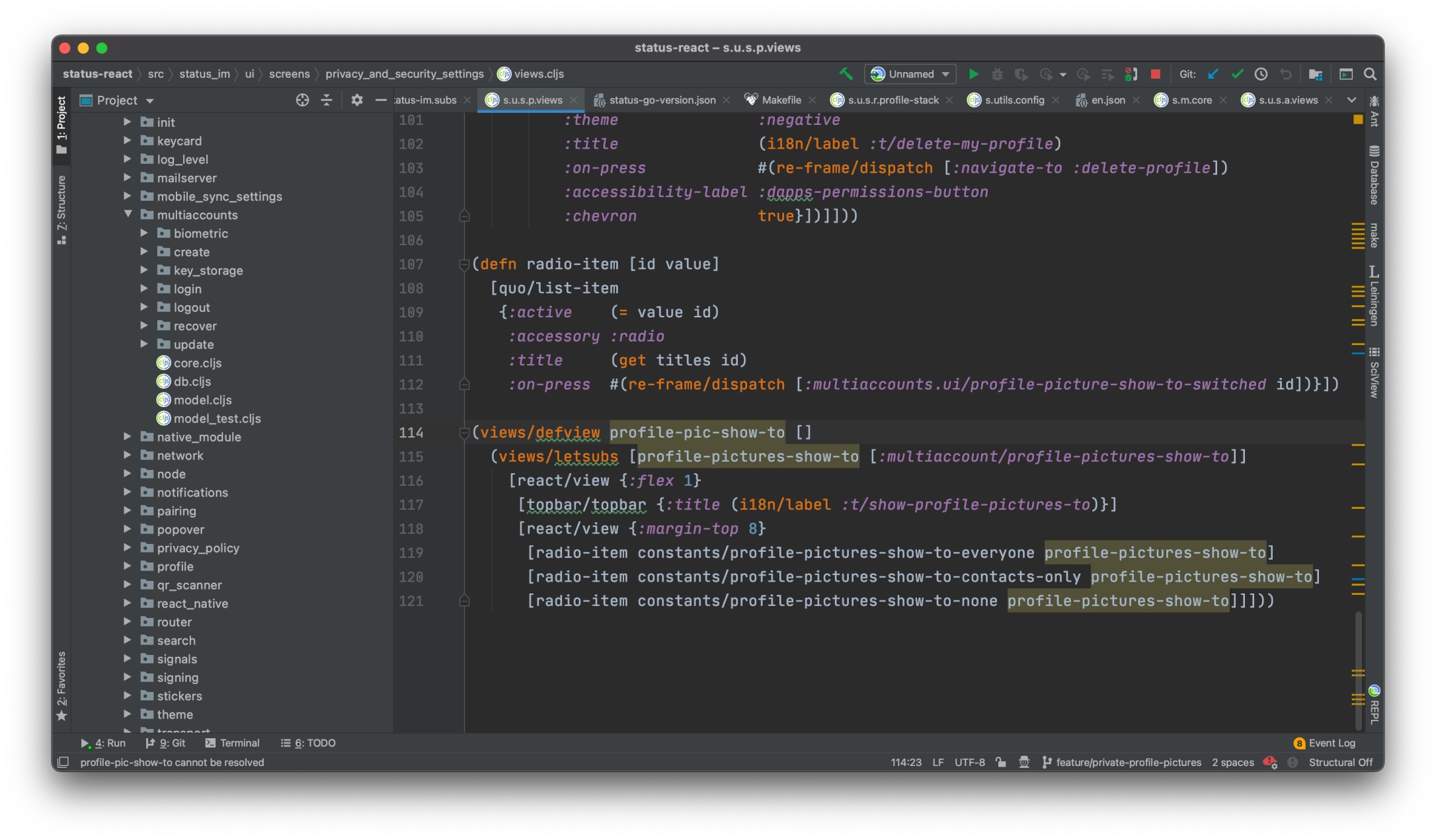 See https://cursive-ide.com/userguide/macros.html
- opt+enter (on macOS)
- resolve defview as fn and letsubs as let
- move selection on resolve and hit enter
- and select defn for defview and let for letsubs
### REPL!
#### Connecting to REPL to IntelliJ
I had a number of problems connecting to REPL, the solution is as follows:
At the top of IntelliJ IDEA click on the `Add Configuration...` option:
See https://cursive-ide.com/userguide/macros.html
- opt+enter (on macOS)
- resolve defview as fn and letsubs as let
- move selection on resolve and hit enter
- and select defn for defview and let for letsubs
### REPL!
#### Connecting to REPL to IntelliJ
I had a number of problems connecting to REPL, the solution is as follows:
At the top of IntelliJ IDEA click on the `Add Configuration...` option:
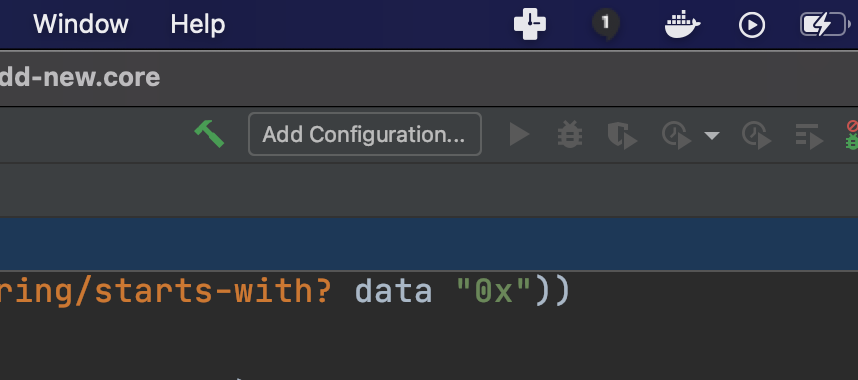 This will load the following menu:
This will load the following menu:
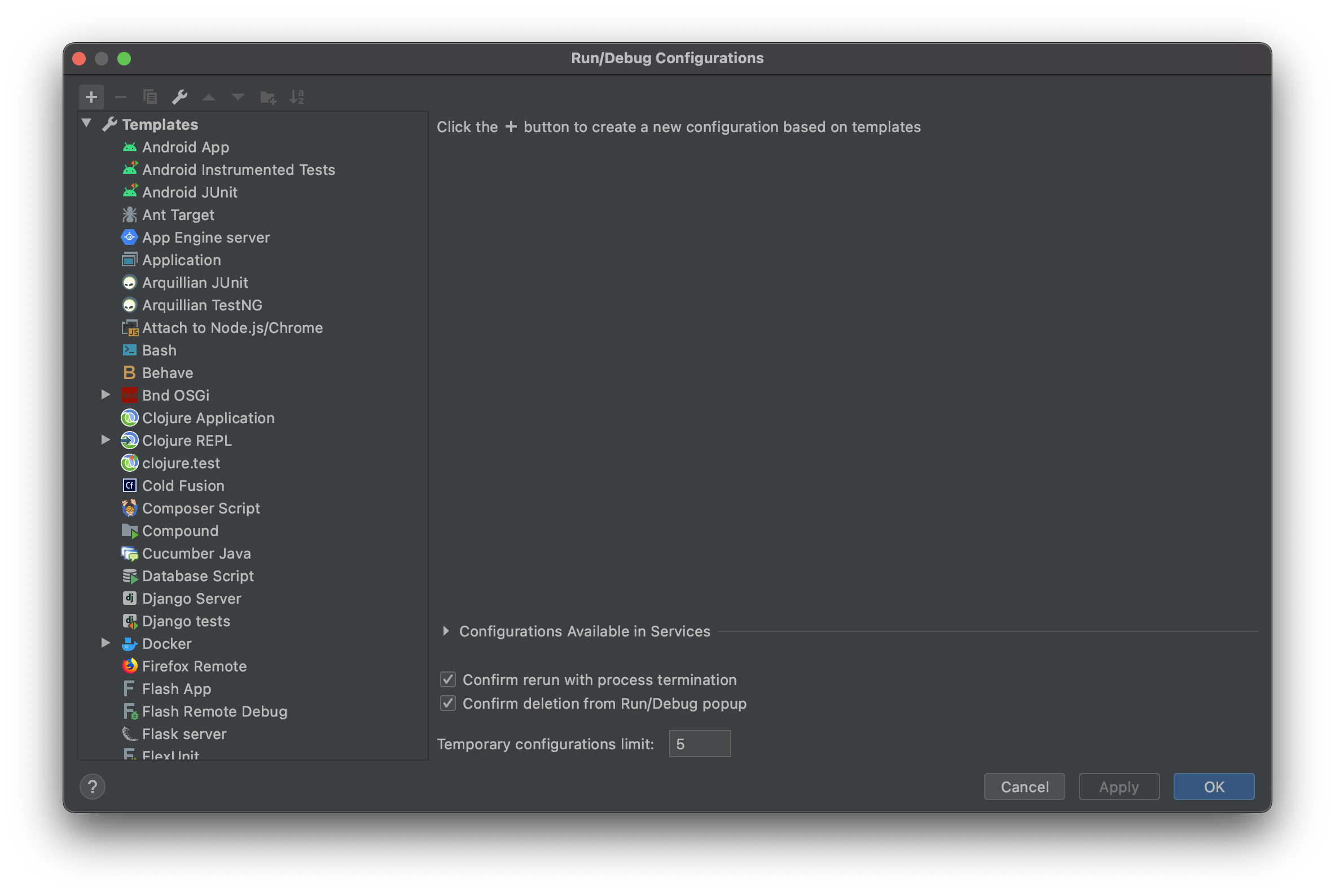 Click on the `+` icon in the top left corner of the menu.
Select `Clojure REPL > Remote`
Click on the `+` icon in the top left corner of the menu.
Select `Clojure REPL > Remote`
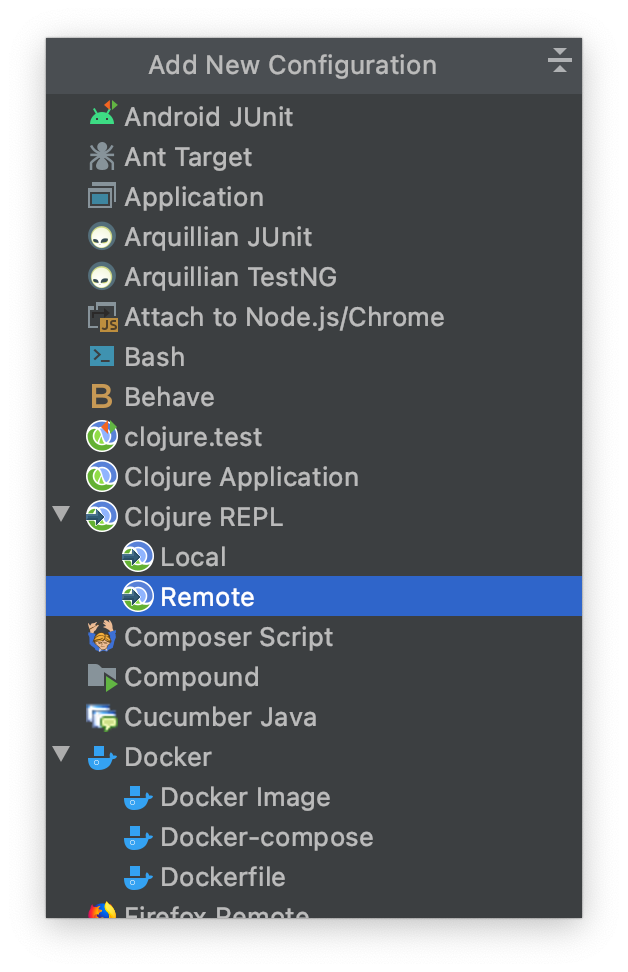 Which will load the following menu
Which will load the following menu
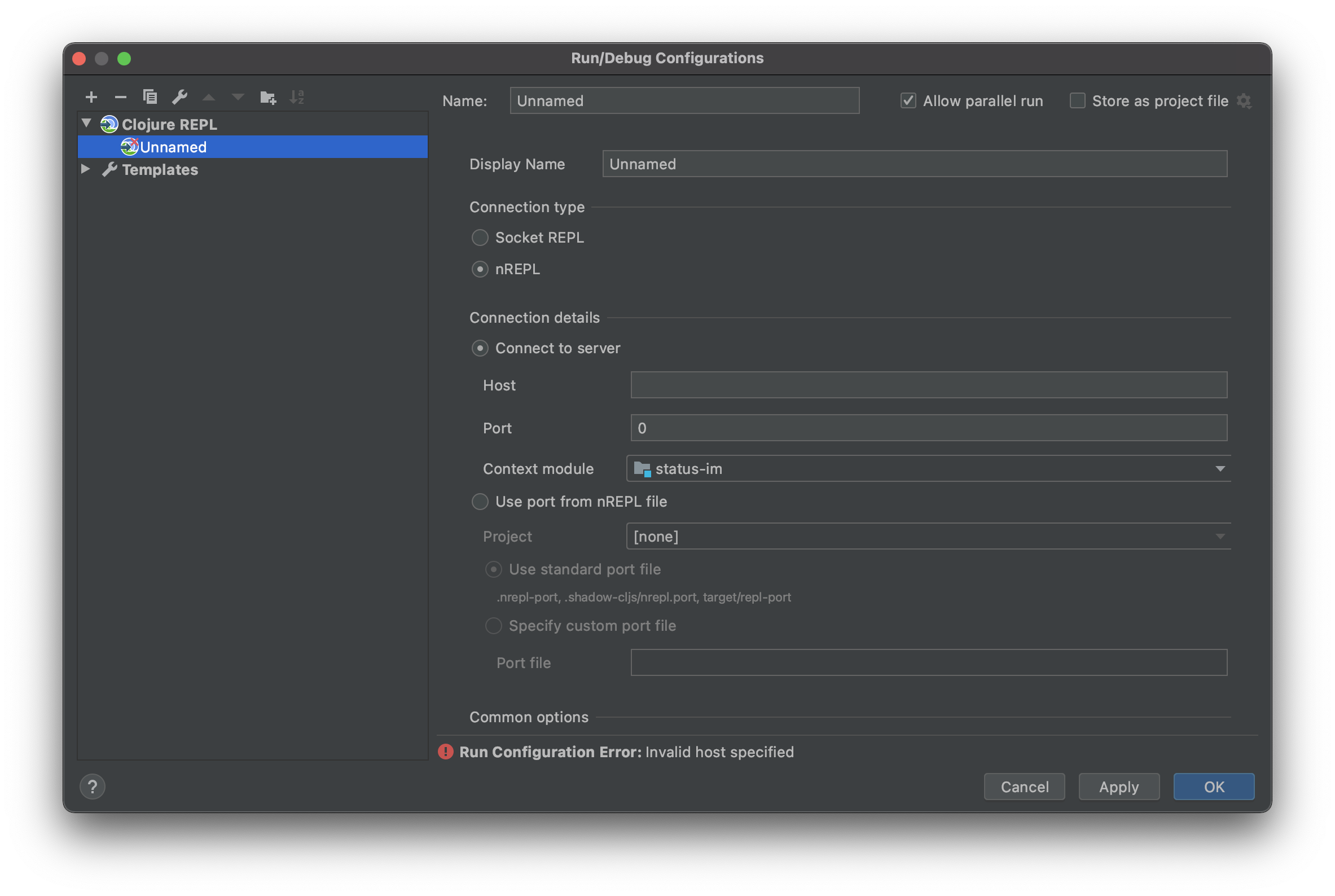 Enter the below options:
- Name = status-mobile
- Display Name = status-mobile
- Connection type = nREPL
- Connection details
- Host = 127.0.0.1
- Port = 7888
Enter the below options:
- Name = status-mobile
- Display Name = status-mobile
- Connection type = nREPL
- Connection details
- Host = 127.0.0.1
- Port = 7888
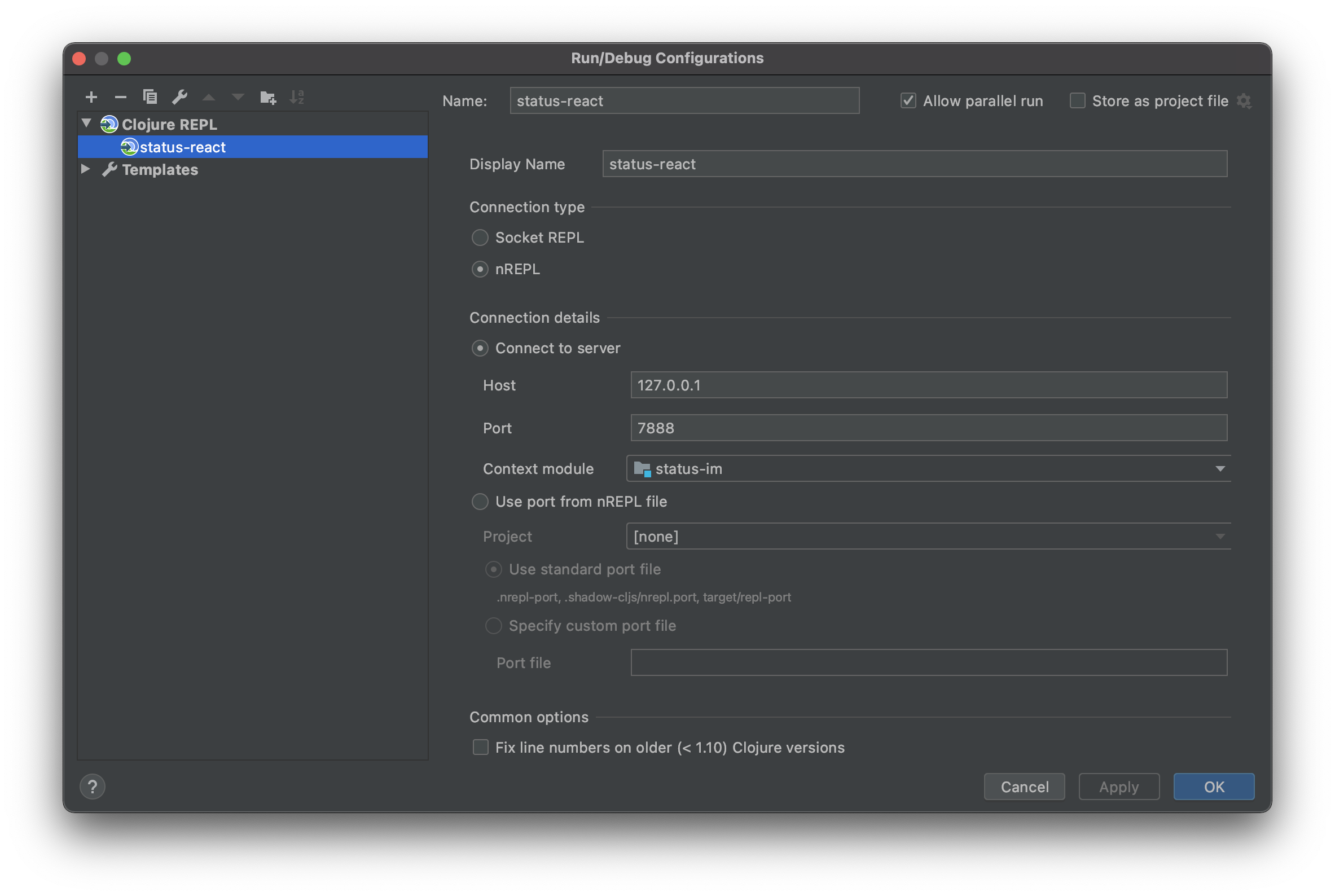 Press `OK`
Now the below option will be visible.
Press the green run button
Press `OK`
Now the below option will be visible.
Press the green run button
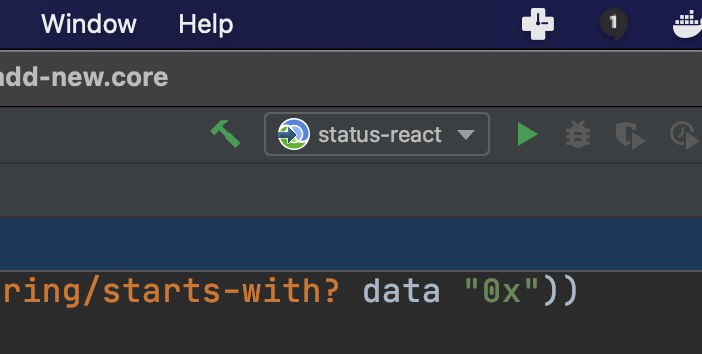 You should now see a dialog with the following message:
```shell
Connecting to remote nREPL server...
Clojure 1.10.1
```
To confirm you have a working connection with REPL enter the following command in the input box below the output:
```shell
(prn 1)
```
Which should output
```shell
(prn 1)
1
=> nil
```
See below:
You should now see a dialog with the following message:
```shell
Connecting to remote nREPL server...
Clojure 1.10.1
```
To confirm you have a working connection with REPL enter the following command in the input box below the output:
```shell
(prn 1)
```
Which should output
```shell
(prn 1)
1
=> nil
```
See below:
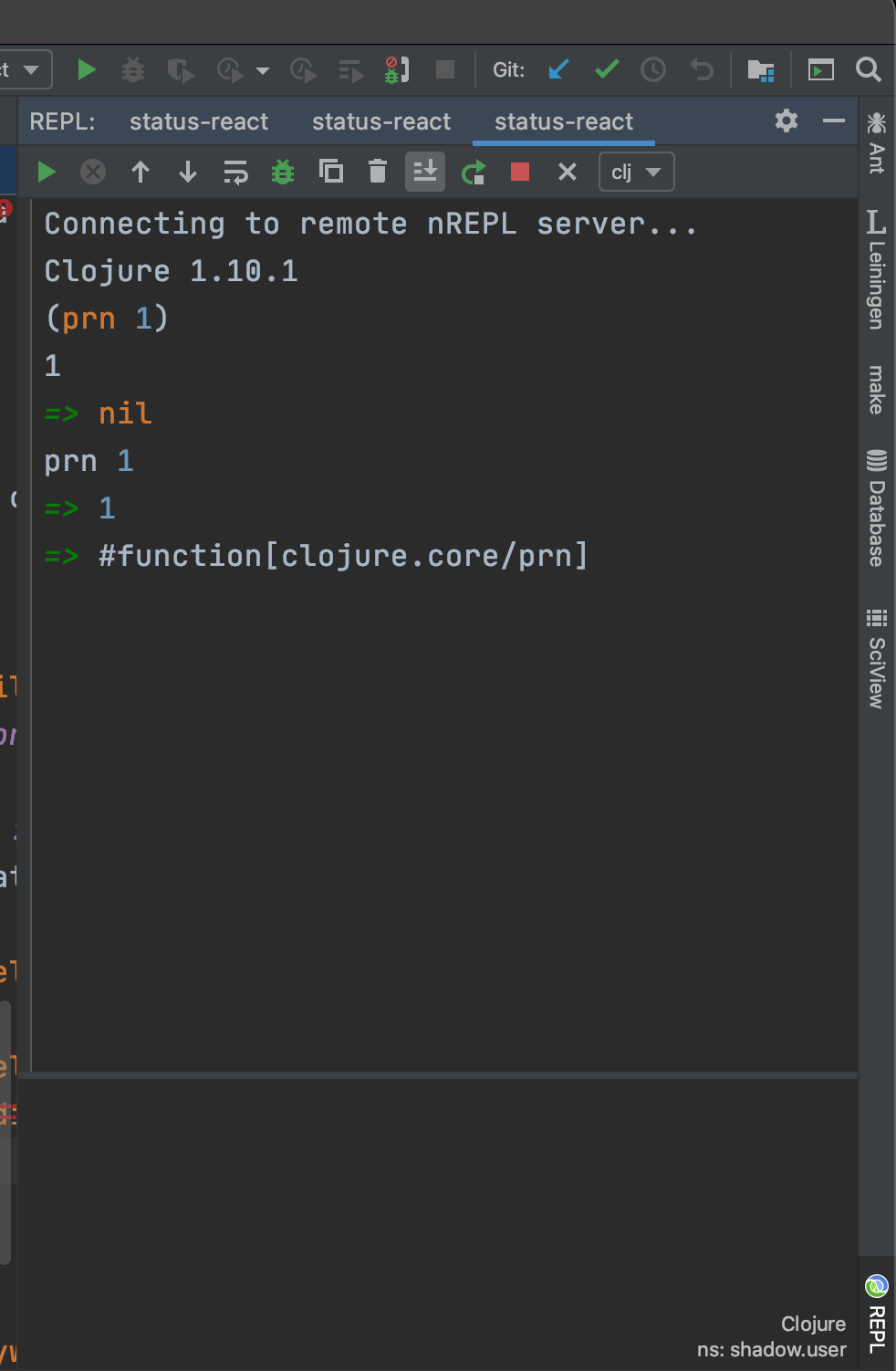 #### Connecting REPL and IntelliJ to `status-mobile`
**The important next step is telling REPL the context in which to interact with the code.**
Do the following:
Ensure you have 2 terminals running the following
- `make run-clojure`
- `make run-ios` / `make run-android`
[See the STARTING GUIDE for details](STARTING_GUIDE.md#development)
Next go back to the REPL input and enter the following commands:
```clojure
(shadow/watch :mobile)
(shadow/repl :mobile)
```
See Below
#### Connecting REPL and IntelliJ to `status-mobile`
**The important next step is telling REPL the context in which to interact with the code.**
Do the following:
Ensure you have 2 terminals running the following
- `make run-clojure`
- `make run-ios` / `make run-android`
[See the STARTING GUIDE for details](STARTING_GUIDE.md#development)
Next go back to the REPL input and enter the following commands:
```clojure
(shadow/watch :mobile)
(shadow/repl :mobile)
```
See Below
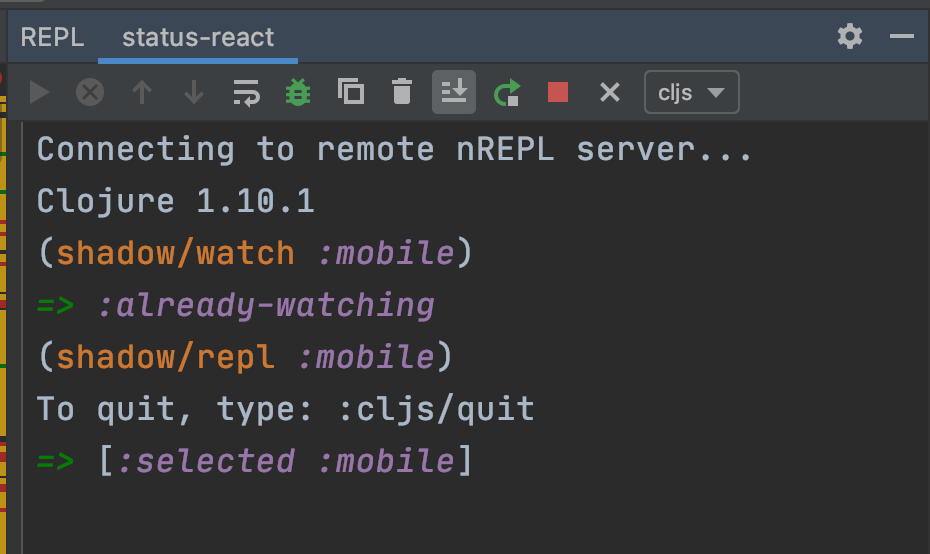 Which should switch the clj file type target to cljs as shown above
Finally you are ready to test REPL.
Create a sample function to evaluate something simple like `(prn "I'm working")`, move your cursor to one of the outer parentheses. Right or `control` click and select the `REPL` option. From there select `Sync files in REPL` and then `Send '...' to REPL'`.
Which should switch the clj file type target to cljs as shown above
Finally you are ready to test REPL.
Create a sample function to evaluate something simple like `(prn "I'm working")`, move your cursor to one of the outer parentheses. Right or `control` click and select the `REPL` option. From there select `Sync files in REPL` and then `Send '...' to REPL'`.
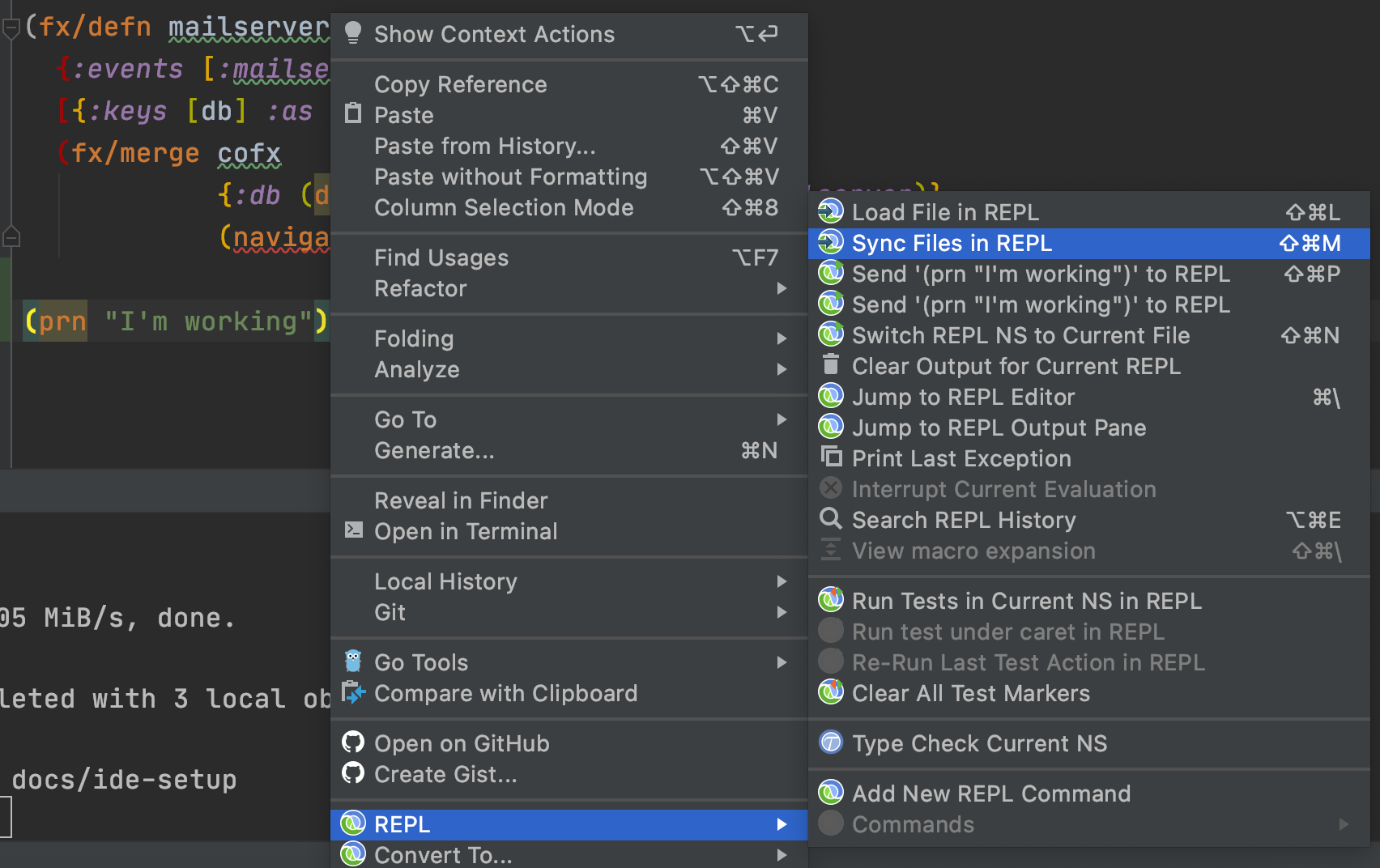 Alternatively you can use the shortcut commands `⇧⌘M` to sync your files and `⇧⌘P` to send the statement to REPL. You may also need to switch the REPL namespace to match the current file, which can be done manually from the dialogue box or using the `⇧⌘N` shortcut key.
Following the above should give you the below result:
Alternatively you can use the shortcut commands `⇧⌘M` to sync your files and `⇧⌘P` to send the statement to REPL. You may also need to switch the REPL namespace to match the current file, which can be done manually from the dialogue box or using the `⇧⌘N` shortcut key.
Following the above should give you the below result:
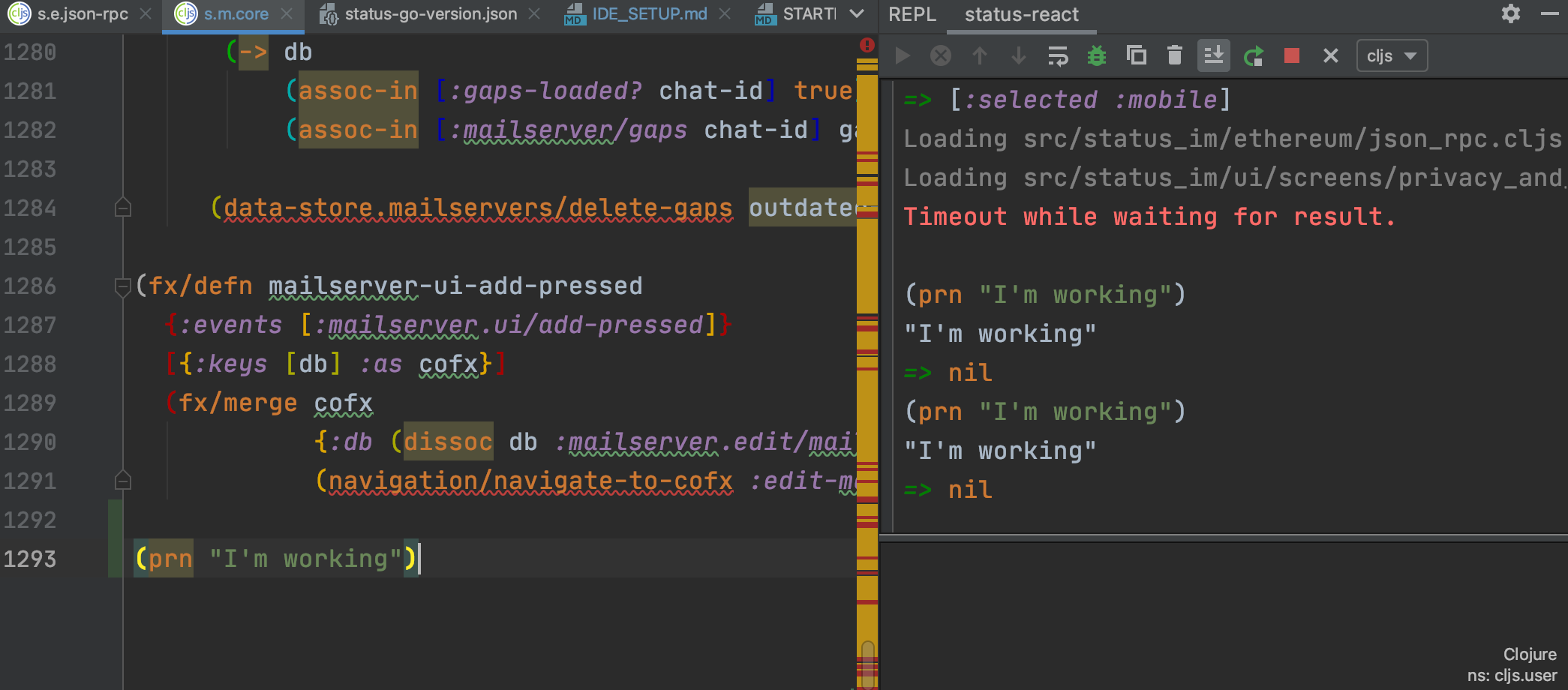 🎉 Tada! Working! 🎉
---
For additional details on issues you may face when setting up REPL with Cursive [see this document](https://notes.status.im/9Gr7kqF8SzC_SmYK0eB7uQ?view#Connecting-Cursive--IntelliJ-IDEA-to-REPL-Problems)
## Visual Studio Code
### Set up the REPL
1. Install Calva extension.
2. Open the `status-mobile` folder.
3. Start [Status development](starting-guide.md#development) (Starting the
`run-clojure` and `run-metro` jobs in split view in the VS Code integrated
terminal works great).
4. Run the VS Code command: **Calva: Connect to a running REPL Server in the
project**.
- Select the project type `shadow-cljs`.
- Accept the suggested connection `host:port`.
- Select to connect to the `:mobile` build.
Open any `.cljs` file in the project and evaluate forms in it. See
https://calva.io/try-first/ for some starter tips and links. Confirm that your
REPL is connected to the app by evaluating:
```clojure
(js/alert "Hello from Status App!")
```
🎉 Tada! You are ready to use the REPL to improve Status.im! 🎉
Consider bookmarking [calva.io](https://calva.io/) for quick access to the Calva
documentation.
### Auto-format files on save
We format Clojure code with [zprint](https://github.com/kkinnear/zprint). We
recommend configuring VSCode to auto-format Clojure files on every save,
otherwise you'll need to constantly rely on the much slower `make lint-fix`
command.
1. Create a file `~/.zprintrc` and enable the `:search-config?` option. This is
necessary so the VSCode extension finds the project's `.zprintrc`.
```bash
echo "{:search-config? true}" > ~/.zprintrc
```
2. Install the extension
[vscode-clj-zprint](https://github.com/rflagreca/vscode-clj-zprint). By the
way, did you know this extension is written in ClojureScript?
3. Copy the recommended settings from our repository in
[.vscode/settings.example.json](/.vscode/settings.example.json) and merge it
with your workspace settings in `.vscode/settings.json`.
The extension `vscode-clj-zprint` is only available for VSCode. If you are using
VSCodium, you'll need to build the `vsix` (extension) yourself (it's easy, only
`yarn` and `vsce` are required).
## Using Emacs with CIDER
1. Install Emacs/Cider/etc. (there is a lot of variability in how to manage things in emacs, so please google for help with this)
2. Add a local ~/.shadow-cljs/config.edn file like below (corresponding to the version numbers of the packages you are using):
```clojure
{:dependencies
[[nrepl/nrepl "0.9.0"]
[cider/cider-nrepl "0.28.4"]
[cider/piggieback "0.5.2"]]}
```
🎉 Tada! Working! 🎉
---
For additional details on issues you may face when setting up REPL with Cursive [see this document](https://notes.status.im/9Gr7kqF8SzC_SmYK0eB7uQ?view#Connecting-Cursive--IntelliJ-IDEA-to-REPL-Problems)
## Visual Studio Code
### Set up the REPL
1. Install Calva extension.
2. Open the `status-mobile` folder.
3. Start [Status development](starting-guide.md#development) (Starting the
`run-clojure` and `run-metro` jobs in split view in the VS Code integrated
terminal works great).
4. Run the VS Code command: **Calva: Connect to a running REPL Server in the
project**.
- Select the project type `shadow-cljs`.
- Accept the suggested connection `host:port`.
- Select to connect to the `:mobile` build.
Open any `.cljs` file in the project and evaluate forms in it. See
https://calva.io/try-first/ for some starter tips and links. Confirm that your
REPL is connected to the app by evaluating:
```clojure
(js/alert "Hello from Status App!")
```
🎉 Tada! You are ready to use the REPL to improve Status.im! 🎉
Consider bookmarking [calva.io](https://calva.io/) for quick access to the Calva
documentation.
### Auto-format files on save
We format Clojure code with [zprint](https://github.com/kkinnear/zprint). We
recommend configuring VSCode to auto-format Clojure files on every save,
otherwise you'll need to constantly rely on the much slower `make lint-fix`
command.
1. Create a file `~/.zprintrc` and enable the `:search-config?` option. This is
necessary so the VSCode extension finds the project's `.zprintrc`.
```bash
echo "{:search-config? true}" > ~/.zprintrc
```
2. Install the extension
[vscode-clj-zprint](https://github.com/rflagreca/vscode-clj-zprint). By the
way, did you know this extension is written in ClojureScript?
3. Copy the recommended settings from our repository in
[.vscode/settings.example.json](/.vscode/settings.example.json) and merge it
with your workspace settings in `.vscode/settings.json`.
The extension `vscode-clj-zprint` is only available for VSCode. If you are using
VSCodium, you'll need to build the `vsix` (extension) yourself (it's easy, only
`yarn` and `vsce` are required).
## Using Emacs with CIDER
1. Install Emacs/Cider/etc. (there is a lot of variability in how to manage things in emacs, so please google for help with this)
2. Add a local ~/.shadow-cljs/config.edn file like below (corresponding to the version numbers of the packages you are using):
```clojure
{:dependencies
[[nrepl/nrepl "0.9.0"]
[cider/cider-nrepl "0.28.4"]
[cider/piggieback "0.5.2"]]}
```
 ## I get a lot of `cannot be resolved`
Are you getting problems where you get a lot of `cannot be resolved` on everything?
## I get a lot of `cannot be resolved`
Are you getting problems where you get a lot of `cannot be resolved` on everything?
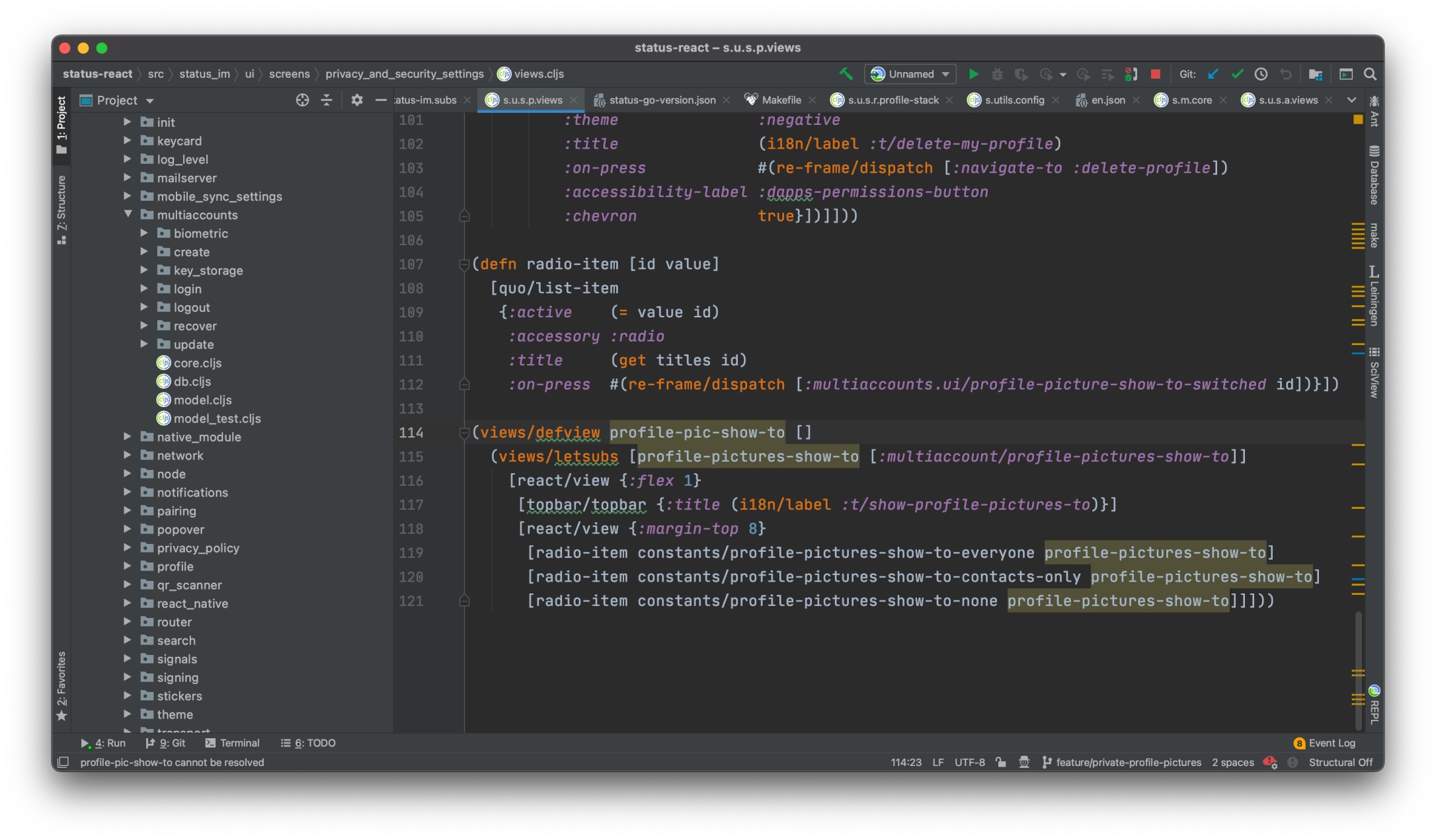 See https://cursive-ide.com/userguide/macros.html
- opt+enter (on macOS)
- resolve defview as fn and letsubs as let
- move selection on resolve and hit enter
- and select defn for defview and let for letsubs
### REPL!
#### Connecting to REPL to IntelliJ
I had a number of problems connecting to REPL, the solution is as follows:
At the top of IntelliJ IDEA click on the `Add Configuration...` option:
See https://cursive-ide.com/userguide/macros.html
- opt+enter (on macOS)
- resolve defview as fn and letsubs as let
- move selection on resolve and hit enter
- and select defn for defview and let for letsubs
### REPL!
#### Connecting to REPL to IntelliJ
I had a number of problems connecting to REPL, the solution is as follows:
At the top of IntelliJ IDEA click on the `Add Configuration...` option:
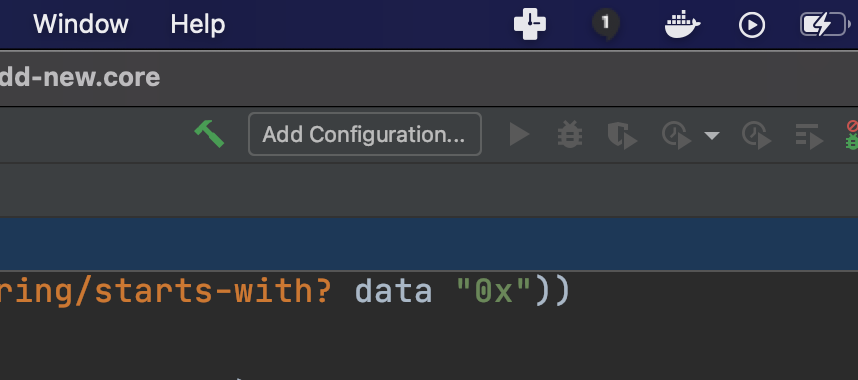 This will load the following menu:
This will load the following menu:
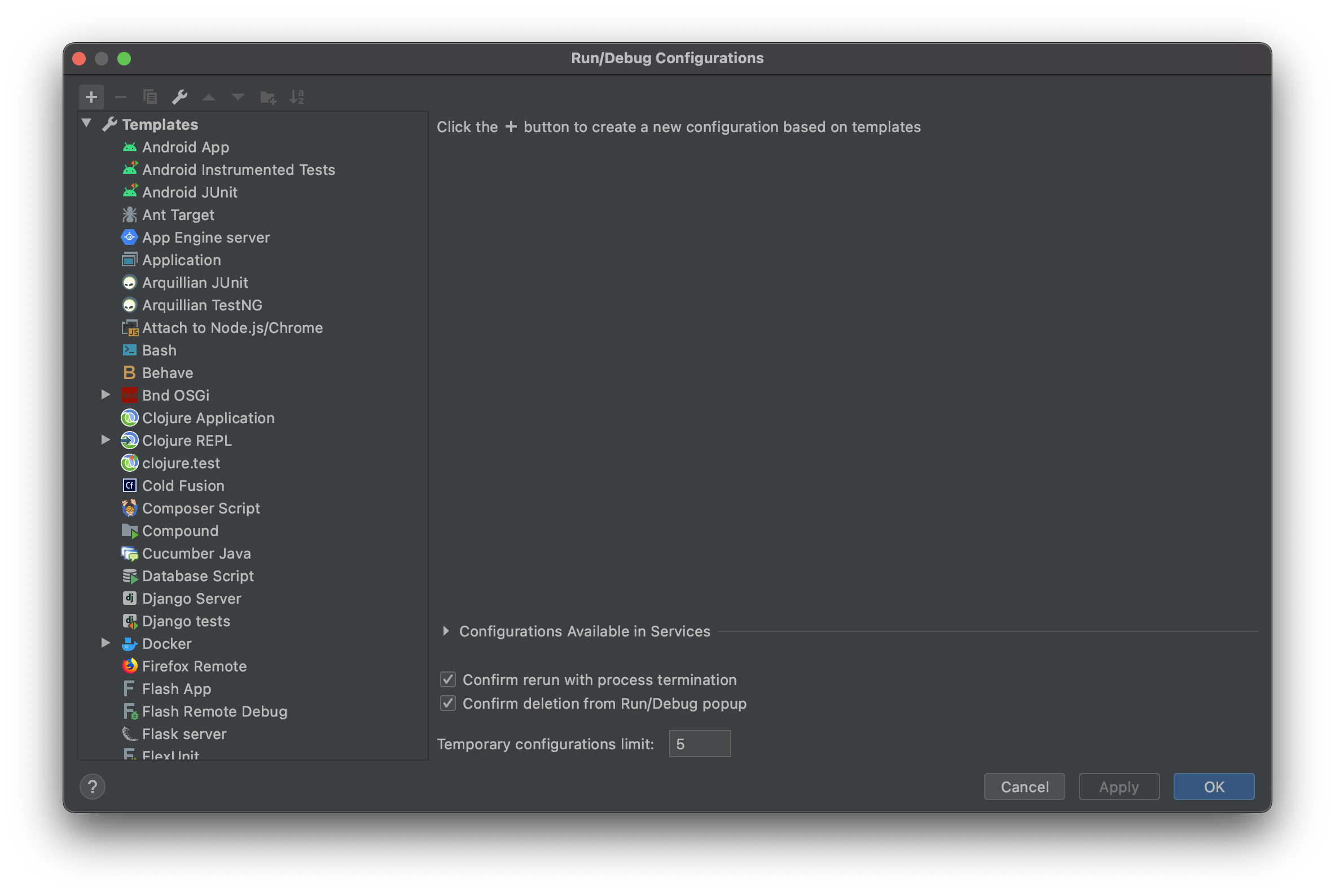 Click on the `+` icon in the top left corner of the menu.
Select `Clojure REPL > Remote`
Click on the `+` icon in the top left corner of the menu.
Select `Clojure REPL > Remote`
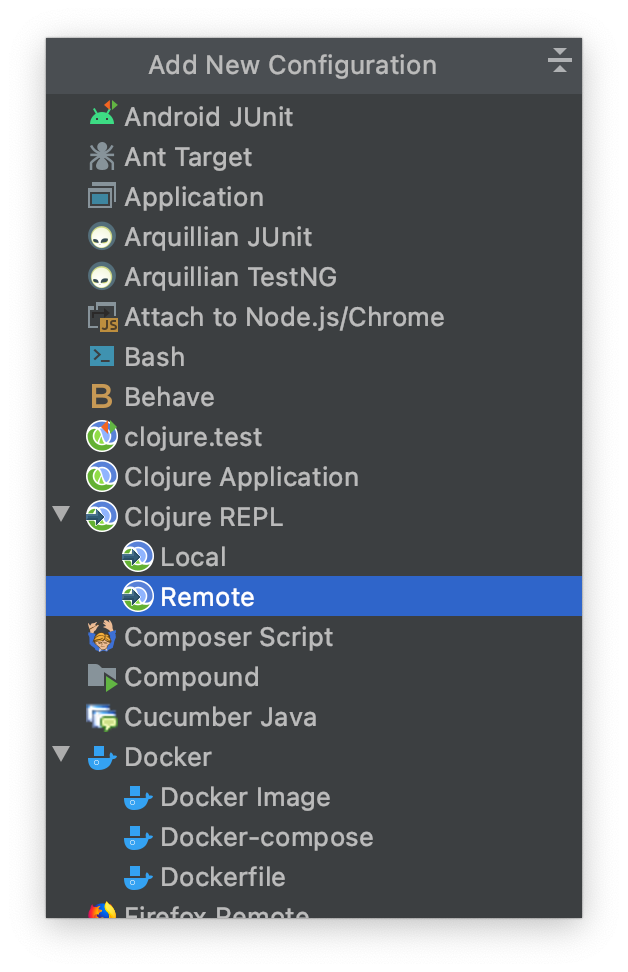 Which will load the following menu
Which will load the following menu
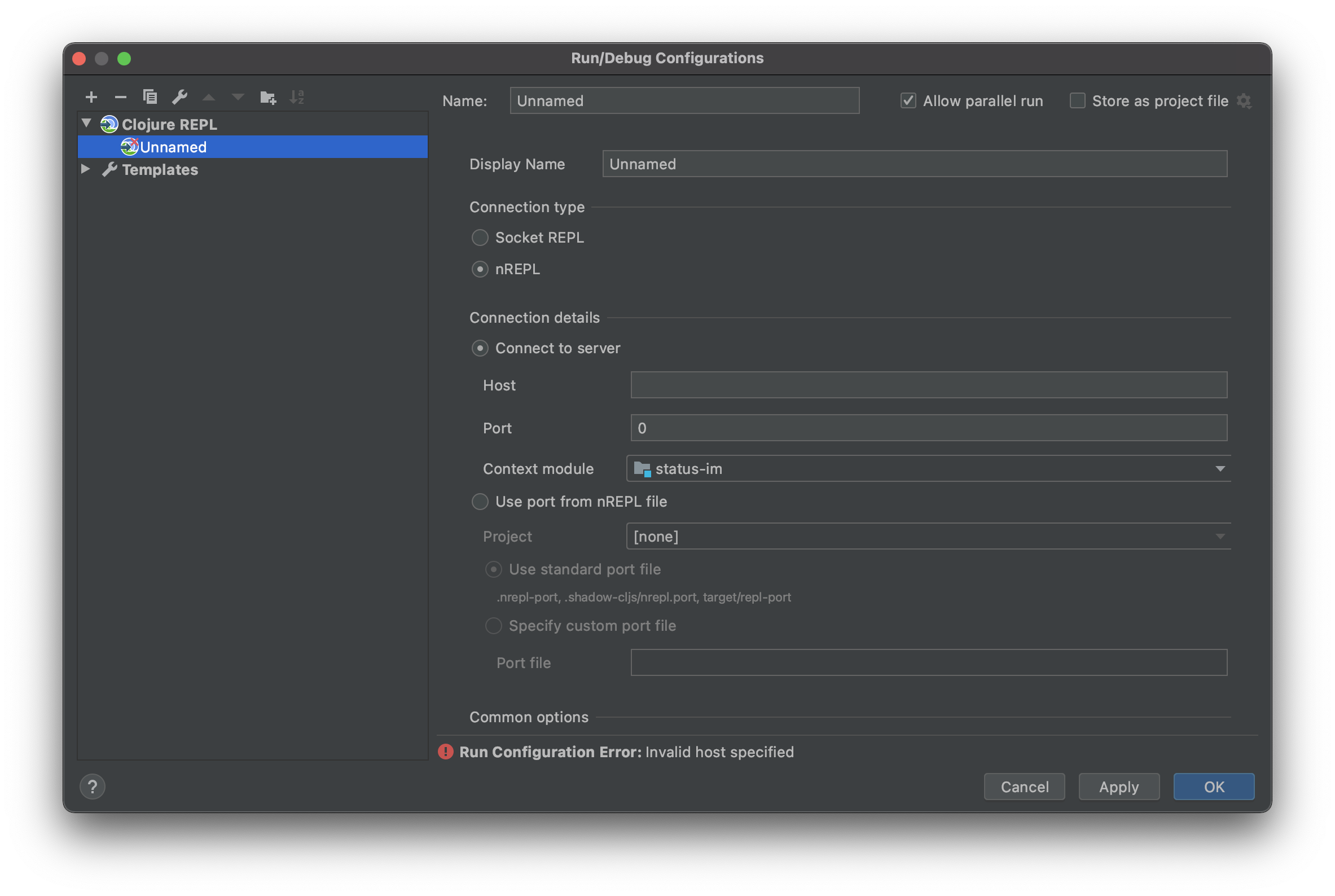 Enter the below options:
- Name = status-mobile
- Display Name = status-mobile
- Connection type = nREPL
- Connection details
- Host = 127.0.0.1
- Port = 7888
Enter the below options:
- Name = status-mobile
- Display Name = status-mobile
- Connection type = nREPL
- Connection details
- Host = 127.0.0.1
- Port = 7888
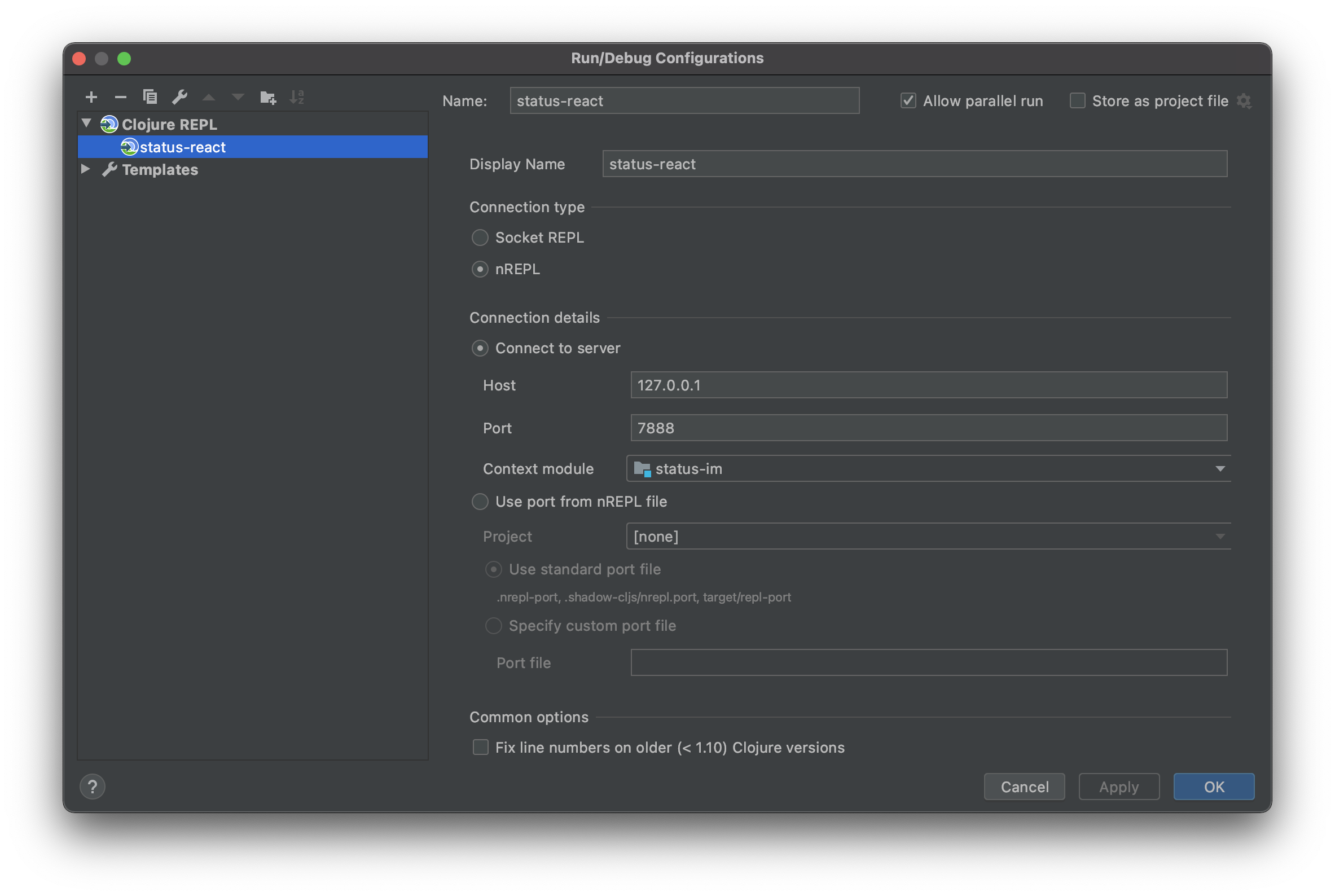 Press `OK`
Now the below option will be visible.
Press the green run button
Press `OK`
Now the below option will be visible.
Press the green run button
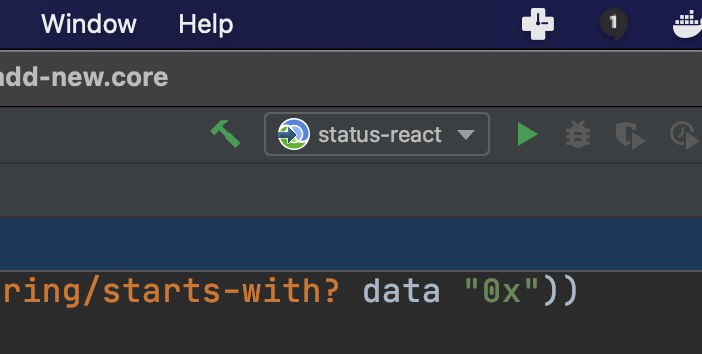 You should now see a dialog with the following message:
```shell
Connecting to remote nREPL server...
Clojure 1.10.1
```
To confirm you have a working connection with REPL enter the following command in the input box below the output:
```shell
(prn 1)
```
Which should output
```shell
(prn 1)
1
=> nil
```
See below:
You should now see a dialog with the following message:
```shell
Connecting to remote nREPL server...
Clojure 1.10.1
```
To confirm you have a working connection with REPL enter the following command in the input box below the output:
```shell
(prn 1)
```
Which should output
```shell
(prn 1)
1
=> nil
```
See below:
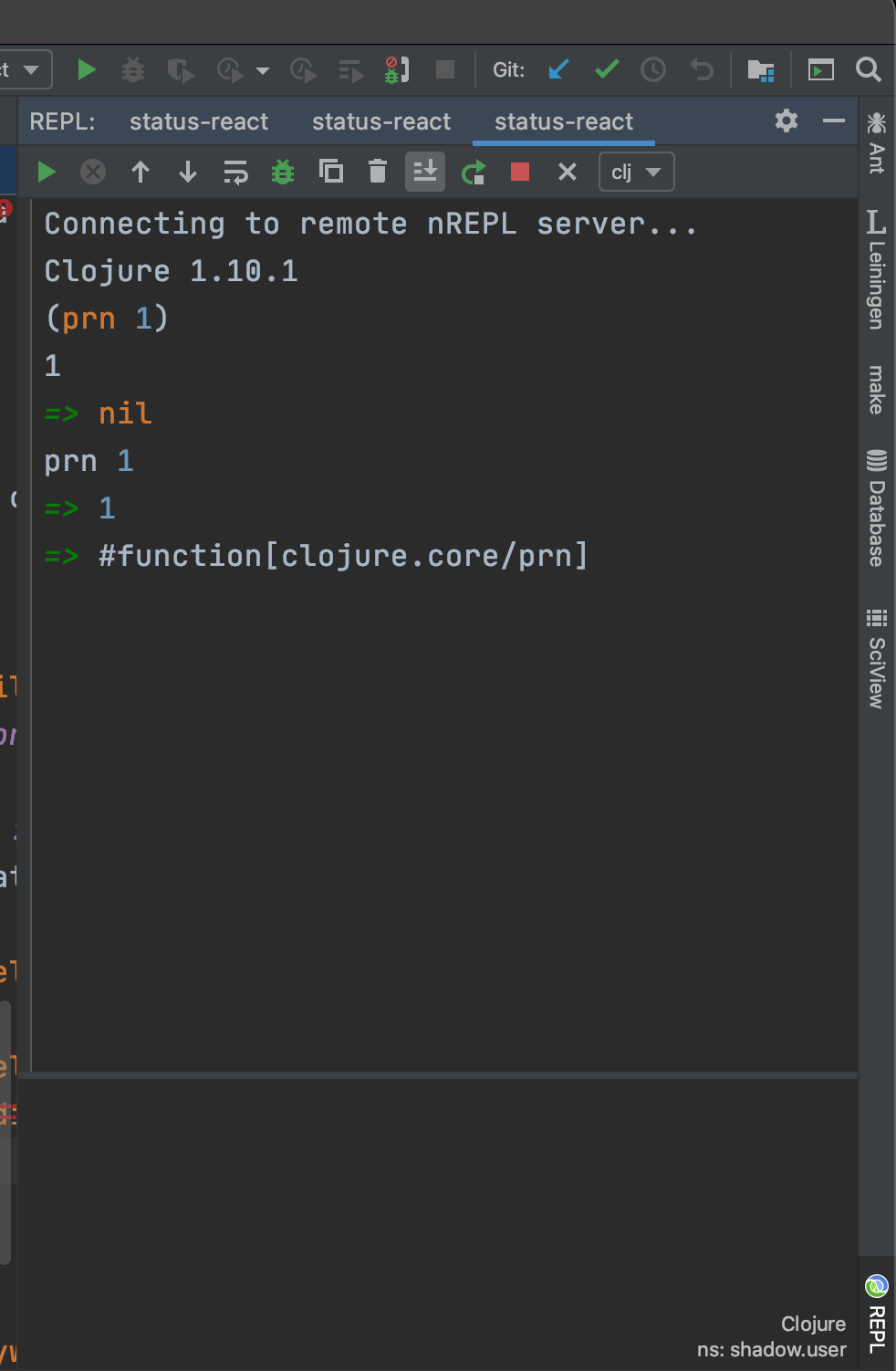 #### Connecting REPL and IntelliJ to `status-mobile`
**The important next step is telling REPL the context in which to interact with the code.**
Do the following:
Ensure you have 2 terminals running the following
- `make run-clojure`
- `make run-ios` / `make run-android`
[See the STARTING GUIDE for details](STARTING_GUIDE.md#development)
Next go back to the REPL input and enter the following commands:
```clojure
(shadow/watch :mobile)
(shadow/repl :mobile)
```
See Below
#### Connecting REPL and IntelliJ to `status-mobile`
**The important next step is telling REPL the context in which to interact with the code.**
Do the following:
Ensure you have 2 terminals running the following
- `make run-clojure`
- `make run-ios` / `make run-android`
[See the STARTING GUIDE for details](STARTING_GUIDE.md#development)
Next go back to the REPL input and enter the following commands:
```clojure
(shadow/watch :mobile)
(shadow/repl :mobile)
```
See Below
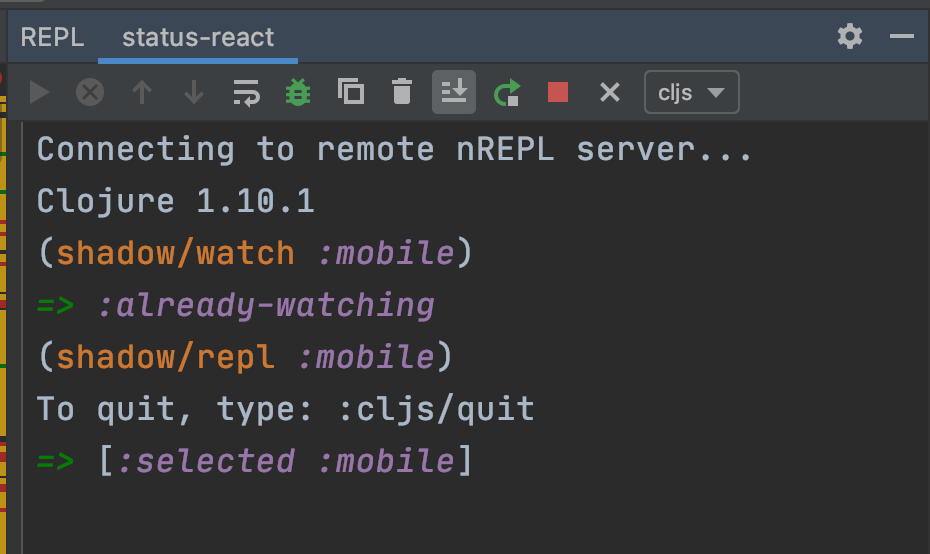 Which should switch the clj file type target to cljs as shown above
Finally you are ready to test REPL.
Create a sample function to evaluate something simple like `(prn "I'm working")`, move your cursor to one of the outer parentheses. Right or `control` click and select the `REPL` option. From there select `Sync files in REPL` and then `Send '...' to REPL'`.
Which should switch the clj file type target to cljs as shown above
Finally you are ready to test REPL.
Create a sample function to evaluate something simple like `(prn "I'm working")`, move your cursor to one of the outer parentheses. Right or `control` click and select the `REPL` option. From there select `Sync files in REPL` and then `Send '...' to REPL'`.
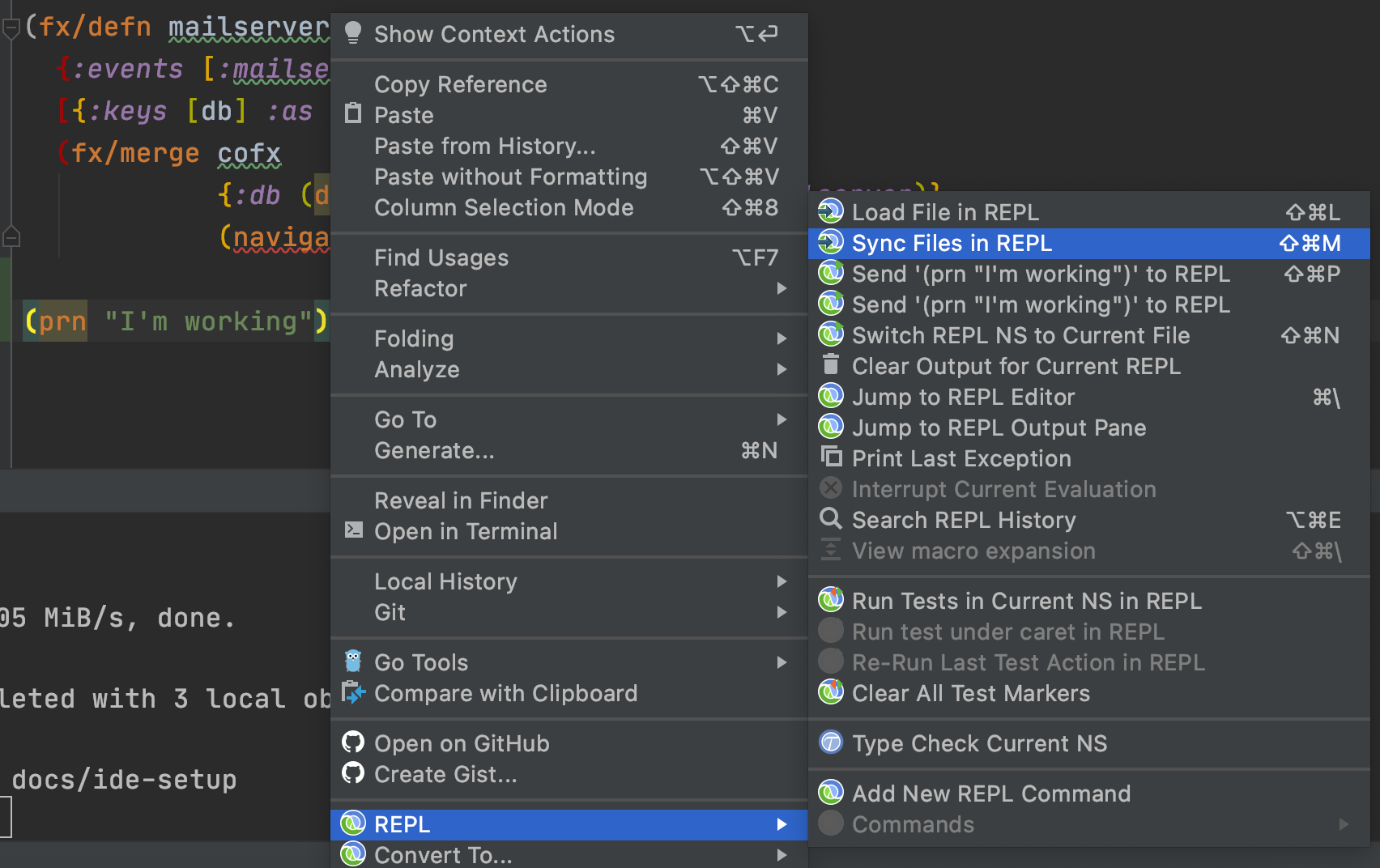 Alternatively you can use the shortcut commands `⇧⌘M` to sync your files and `⇧⌘P` to send the statement to REPL. You may also need to switch the REPL namespace to match the current file, which can be done manually from the dialogue box or using the `⇧⌘N` shortcut key.
Following the above should give you the below result:
Alternatively you can use the shortcut commands `⇧⌘M` to sync your files and `⇧⌘P` to send the statement to REPL. You may also need to switch the REPL namespace to match the current file, which can be done manually from the dialogue box or using the `⇧⌘N` shortcut key.
Following the above should give you the below result:
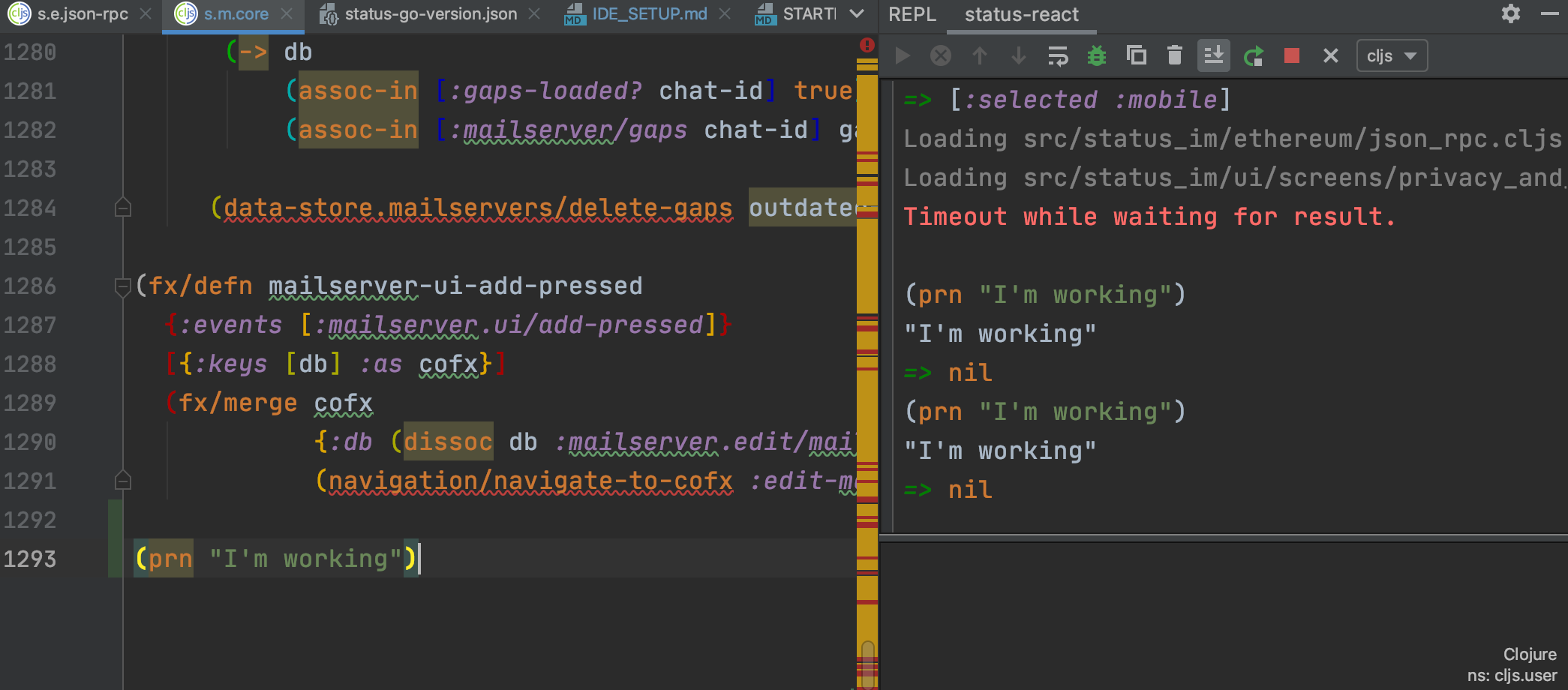 🎉 Tada! Working! 🎉
---
For additional details on issues you may face when setting up REPL with Cursive [see this document](https://notes.status.im/9Gr7kqF8SzC_SmYK0eB7uQ?view#Connecting-Cursive--IntelliJ-IDEA-to-REPL-Problems)
## Visual Studio Code
### Set up the REPL
1. Install Calva extension.
2. Open the `status-mobile` folder.
3. Start [Status development](starting-guide.md#development) (Starting the
`run-clojure` and `run-metro` jobs in split view in the VS Code integrated
terminal works great).
4. Run the VS Code command: **Calva: Connect to a running REPL Server in the
project**.
- Select the project type `shadow-cljs`.
- Accept the suggested connection `host:port`.
- Select to connect to the `:mobile` build.
Open any `.cljs` file in the project and evaluate forms in it. See
https://calva.io/try-first/ for some starter tips and links. Confirm that your
REPL is connected to the app by evaluating:
```clojure
(js/alert "Hello from Status App!")
```
🎉 Tada! You are ready to use the REPL to improve Status.im! 🎉
Consider bookmarking [calva.io](https://calva.io/) for quick access to the Calva
documentation.
### Auto-format files on save
We format Clojure code with [zprint](https://github.com/kkinnear/zprint). We
recommend configuring VSCode to auto-format Clojure files on every save,
otherwise you'll need to constantly rely on the much slower `make lint-fix`
command.
1. Create a file `~/.zprintrc` and enable the `:search-config?` option. This is
necessary so the VSCode extension finds the project's `.zprintrc`.
```bash
echo "{:search-config? true}" > ~/.zprintrc
```
2. Install the extension
[vscode-clj-zprint](https://github.com/rflagreca/vscode-clj-zprint). By the
way, did you know this extension is written in ClojureScript?
3. Copy the recommended settings from our repository in
[.vscode/settings.example.json](/.vscode/settings.example.json) and merge it
with your workspace settings in `.vscode/settings.json`.
The extension `vscode-clj-zprint` is only available for VSCode. If you are using
VSCodium, you'll need to build the `vsix` (extension) yourself (it's easy, only
`yarn` and `vsce` are required).
## Using Emacs with CIDER
1. Install Emacs/Cider/etc. (there is a lot of variability in how to manage things in emacs, so please google for help with this)
2. Add a local ~/.shadow-cljs/config.edn file like below (corresponding to the version numbers of the packages you are using):
```clojure
{:dependencies
[[nrepl/nrepl "0.9.0"]
[cider/cider-nrepl "0.28.4"]
[cider/piggieback "0.5.2"]]}
```
🎉 Tada! Working! 🎉
---
For additional details on issues you may face when setting up REPL with Cursive [see this document](https://notes.status.im/9Gr7kqF8SzC_SmYK0eB7uQ?view#Connecting-Cursive--IntelliJ-IDEA-to-REPL-Problems)
## Visual Studio Code
### Set up the REPL
1. Install Calva extension.
2. Open the `status-mobile` folder.
3. Start [Status development](starting-guide.md#development) (Starting the
`run-clojure` and `run-metro` jobs in split view in the VS Code integrated
terminal works great).
4. Run the VS Code command: **Calva: Connect to a running REPL Server in the
project**.
- Select the project type `shadow-cljs`.
- Accept the suggested connection `host:port`.
- Select to connect to the `:mobile` build.
Open any `.cljs` file in the project and evaluate forms in it. See
https://calva.io/try-first/ for some starter tips and links. Confirm that your
REPL is connected to the app by evaluating:
```clojure
(js/alert "Hello from Status App!")
```
🎉 Tada! You are ready to use the REPL to improve Status.im! 🎉
Consider bookmarking [calva.io](https://calva.io/) for quick access to the Calva
documentation.
### Auto-format files on save
We format Clojure code with [zprint](https://github.com/kkinnear/zprint). We
recommend configuring VSCode to auto-format Clojure files on every save,
otherwise you'll need to constantly rely on the much slower `make lint-fix`
command.
1. Create a file `~/.zprintrc` and enable the `:search-config?` option. This is
necessary so the VSCode extension finds the project's `.zprintrc`.
```bash
echo "{:search-config? true}" > ~/.zprintrc
```
2. Install the extension
[vscode-clj-zprint](https://github.com/rflagreca/vscode-clj-zprint). By the
way, did you know this extension is written in ClojureScript?
3. Copy the recommended settings from our repository in
[.vscode/settings.example.json](/.vscode/settings.example.json) and merge it
with your workspace settings in `.vscode/settings.json`.
The extension `vscode-clj-zprint` is only available for VSCode. If you are using
VSCodium, you'll need to build the `vsix` (extension) yourself (it's easy, only
`yarn` and `vsce` are required).
## Using Emacs with CIDER
1. Install Emacs/Cider/etc. (there is a lot of variability in how to manage things in emacs, so please google for help with this)
2. Add a local ~/.shadow-cljs/config.edn file like below (corresponding to the version numbers of the packages you are using):
```clojure
{:dependencies
[[nrepl/nrepl "0.9.0"]
[cider/cider-nrepl "0.28.4"]
[cider/piggieback "0.5.2"]]}
```