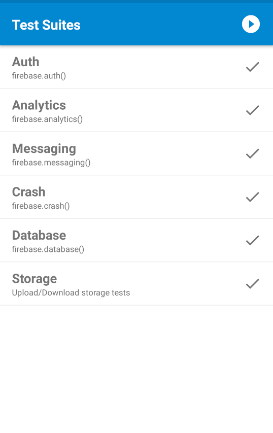react-native-firebase test suite
An iOS and Android React Native app built to test react-native-firebase.
Install
- Clone the test application
git clone https://github.com/invertase/react-native-firebase.git
- Install the dependencies listed in
package.json
cd react-native-firebase/tests/ && npm install
iOS Installation
- Install the test application's CocoaPods.
- See troubleshooting if this doesn't work for you.
npm run ios:pod:install
- Start the React Native packager
npm run start
- In another terminal window, install the app on your emulator:
npm run ios:dev
Android Installation
- Start your emulator through Android Studio: Tools > Android > AVD Manager
You will need a version of the Android emulator that has the Play Store installed (you should be able to find it on the emulator's home screen or on the list of apps).
- Start the React Native packager if you haven't already in the iOS instructions.
npm run start
- Run the test app on your Android emulator:
npm run android:dev
Documentation
react-native-firebase aims to match the Firebase Web API wherever possible. As a result, the tests are largely derived from the Firebase Web API documentation.
Tests
Tests are bootstrapped and ran when the app is booted. The status of each test suite and individual test will update as and when a test has completed or errored.
Running tests
Tests can be run by pressing the play button in the toolbar of the app. Test can be run individually, by suite, or all at once.
Adding test
To add tests to an existing test suite, you need to pass a function to addTests.
Synchronous tests
Synchronous tests are created by passing a function to it. The next test is run immediately after the last line is executed.
testSuite.addTests(({ describe, it }) => {
describe('synchronous test', () => {
it('does something correctly', () => {
});
});
});
Asynchronous tests
Tests can be asynchronous if they return a promise. The test suite waits for the promise to resolve before executing the next test.
testSuite.addTests(({ describe, it }) => {
describe('async successful test', () => {
it('does something correctly', () => {
return new Promise((resolve, reject) => {
// ...
resolve();
});
});
});
});
Asynchronous tests can also be created using the async function syntax:
testSuite.addTests(({ describe, it }) => {
describe('async successful test', () => {
it('does something correctly', async () => {
// ...
await somethingAsynchronous();
});
});
});
When rejecting, always ensure a valid JavaScript Error is provided.
Creating a new test suite
A test suite groups together test categories under the same Firebase feature. e.g. Realtime Database tests.
To add a new test suite:
- Create a new directory within
src/tests. - Create an
index.jsfile.
In this file, you need to create an instance of TestSuite - see TestSuite constructor.
import TestSuite from 'lib/TestSuite';
const MyNewSuite = new TestSuite('Realtime Database Storage', 'Upload/Download storage tests');
export default MyNewSuite;
addTestsis then used as many times as is necessary to add tests to the test suite, accepting a function that defines one or more tests.- The test suite must then be imported into
src/tests/index.jsand added totestSuiteInstancesin order for it to be included in the list of test suites available to run in the app.
TestSuite API
TestSuite Constructor
The TestSuite constructor accepts 3 arguments:
- name: String containing the name of the test suite. e.g. 'Realtime Storage'
- description: String containing description of the test suite
- firebase: This is the object exported from
src/firebaseand contains both the native and web firebase instances.
import firebase from '../firebase';
new TestSuite('Realtime Database Storage', 'firebase.database()', firebase);
Test Definition
describe()
The describe() function takes 2 - 3 arguments:
- description: String describing the context or target of all the tests defined in
testDefinitions - options: (Optional) object of options:
- focus: Boolean marking all the tests defined in
testDefinitions(and any others marked as focused) as the only one(s) that should run - pending: Boolean marking all the tests defined in
testDefinitionsas excluded from running in the test suite
- focus: Boolean marking all the tests defined in
- testDefinitions: Function that defines 1 or more tests by calling
it,xitorfit
function testCategory({ describe }) {
describe('a feature', () => {
it('does something synchronously', () => {
});
});
}
export default testCategory;
describe() statements can be arbitrarily nested.
context()
context() is an alias for describe() provided as syntactical sugar. xcontext() and fcontext() work similar to xdescribe() and fdescribe(), respectively.
it()
The it() function takes 2 - 3 arguments:
- description: String describing the test defined in
testDefinition - options: (Optional) object of options:
- focus: Boolean marking the test defined in
testDefinition(and any others marked as focused) as the only one(s) that should run - pending: Boolean marking the test defined in
testDefinitionas excluded from running in the test suite - timeout: Time in milliseconds a test is allowed to execute before it's considered to have timed out. Default is 5000ms (5 seconds).
- focus: Boolean marking the test defined in
- testDefinition: Function that defines a test with one or more assertions. Can be a synchronous or asynchronous function. Functions that return a promise cause the test environment to wait for the promise to be resolved before proceding to the next test.
it('does something synchronously', () => {
});
it('does something asynchronously', async () => {
});
it('does something else asynchronously', () => {
return new Promise(/* ... */);
});
it() statements can not be nested.
xdescribe() & xit()
Pending Tests
You can mark all tests within a describe statement as pending by using the xdescribe function instead. The test will appear greyed out and will not be run as part of the test suite.
You can mark a single test as pending by using xit as you would it.
Tests should only be marked as pending temporarily, and should not normally be committed to the test suite unless they are fully implemented.
fdescribe() & fit()
Focused Tests
You can mark all tests within a describe statement as focused by using the fdescribe function instead. Tests that are focused will be the only ones that appear and run in the test suite until all tests are removed from being focused. This is useful for running and working on a few tests at a time.
You can mark a single test as focused by using fit as you would it.
Test Assertions
The assertion library Should.js is used in the tests. The complete list of available assertions is available in the Should.js documentation.
Lifecycle methods
Four lifecycle methods are provided for each test context:
- before - Run once, before the current test context executes
- beforeEach - Run before every test in the current test context
- after - Run once, after the current test context has finished executing
- afterEach - Run after every test in the current test context
A new test context is created when the test suite encounters any of describe, xdescribe, fdescribe, context, xcontext or fcontext, and close again when it reaches the end of the block. Test contexts can be nested and lifecycle hooks set for parent contexts apply for all descendents.
Each lifecycle hook accepts either a synchronous function, a function that returns a promise or an async function.
function testCategory({ before, beforeEach, afterEach, after }) {
before(() => console.log('Before all tests start.'));
beforeEach(() => console.log('Before every test starts.'));
describe('sync successful test', function() {
// ...
});
afterEach(() => console.log('After each test starts.'));
after(() => console.log('After all tests are complete, with success or error.'));
}
An optional hash of options can also be passed as the first argument, defining one or more of the following values:
- timeout: Time in milliseconds a hook is allowed to execute before it's considered to have timed out. Default is 5000ms (5 seconds).
Accessing Firebase
react-native-firebase is available firebase.native:
function testCategory({ describe, firebase }) {
describe('sync successful test', 'category', function() {
firebase.native.database();
});
}
If you need to access the web API for Firebase to compare with the functionality of react-native-firebase, you can access it on firebase.web.
All tests should be written in terms of
react-native-firebase's behaviour and should not include direct comparisons with the web API. It's available for reference, only.
Development
Running test suite against latest version of react-native-firebase
You can use the node module wml to automatically copy changes you make to react-native-firebase over to the test application so you can run the test suite against them.
- Install
wmlglobally:
npm install wml -g
- Configure
wmlto copy changes fromreact-native-firebasetoreact-native-firebase/tests/node_modules/react-native-firebaseis:
wml add /full/path/to/react-native-firebase /full/path/to/react-native-firebase/tests/node_modules/react-native-firebase
- Start
wml:
wml start
JavaScript changes require restarting the React Native packager to take effect
Java changes will need to be rebuilt in Android Studio
Objective-C changes need to be rebuilt in Xcode
- Stop
wmlwhen you are finished:
wml stop
Debugging or viewing internals of the test suite
react-native-firebase/tests is compatible with react-native-debugger and is the recommended way to view the internal state of the test suite for development or troubleshooting.
It allows you to view state and prop values of the React component tree, view the actions and contents of the Redux store and view and interact with the debugging console.
Make sure Remote JS Debugging when running the application and close any chrome debugging windows that appear and start React Native Debugger.
Running the internal tests
react-native-firebase-tests has its own tests to verify the testing framework is working as expected. These are run from the command line:
npm run internal-tests
Troubleshooting
Invalid React.podspec file: no implicit conversion of nil into String
This error occurs if you are using ruby version 2.1.2. Upgrade your version of ruby and try again.
Unable to resolve module ../../../node_modules/react-native/packager/...
Run the packager separately, clearing the cache:
npm start -- --reset-cache