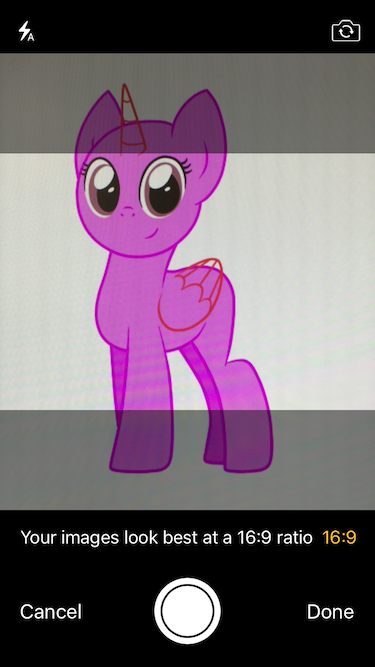|
|
||
|---|---|---|
| android | ||
| example | ||
| img | ||
| ios/lib | ||
| src | ||
| .flowconfig | ||
| .gitignore | ||
| .npmignore | ||
| .watchmanconfig | ||
| LICENSE | ||
| README.md | ||
| index.js | ||
| package.json | ||
| yarn.lock | ||
README.md
react-native-camera-kit
Native camera control.
Install
Install using npm:
npm install react-native-camera-kit --save
####IOS
- Locate the module lib folder in your node modules:
PROJECT_DIR/node_modules/react-native-camera-kit/lib - Drag the
ReactNativeCameraKit.xcodeprojproject file into your project - Add
libReactNativeCameraKit.ato all your target Linked Frameworks and Libraries (prone to be forgotten)
####Android Add
include ':rncamerakit'
project(':rncamerakit').projectDir = new File(rootProject.projectDir, '../node_modules/react-native-camera-kit/android/')
to your project's settings.gradle
Then add
compile project(":rncamerakit")
to your app app/build.gradle in the dependencies section.
Then in MainActivity.java add:
import com.wix.RNCameraKit.RNCameraKitPackage;
and in getPackages add
new RNCameraKitPackage()
to the list
How to use
###CameraKitCamera inside the render function
<CameraKitCamera
ref={(cam) => {
this.camera = cam;
}
}
style={{flex: 1, backgroundColor:'white'}}
cameraOptions={{
flashMode: 'auto', // on/off/auto(default)
focusMode: 'on', // off/on(default)
zoomMode: 'on', // off/on(default)
ratioOverlay:'1:1', // optional, ratio overlay on the camera and crop the image seamlessly
ratioOverlayColor: '#00000077' // optional
}}
/>
###CameraKitCamera cameraOptions
| Attribute | Values | Description | |
|---|---|---|---|
| flashMode | 'on'/'off'/'auto' |
camera flash mode (default is auto) |
|
| focusMode | 'on'/'off' |
camera focus mode (default is on) |
|
| zoomMode | 'on'/'off'/ |
camera zoom mode | |
| ratioOverlay | ['int':'int', ...] |
overlay ontop of the camera view (crop the image to the selected size) Example: ['16:9', '1:1', '3:4'] |
|
| ratioOverlayColor | Color | any color with alpha (default is '#ffffff77') |
###CameraKitCamera API
####checkDeviceCameraAuthorizationStatus
const isCameraAuthorized = await CameraKitCamera.checkDeviceCameraAuthorizationStatus();
return values:
AVAuthorizationStatusAuthorized returns true
AVAuthorizationStatusNotDetermined returns -1
otherwise, returns false
####requestDeviceCameraAuthorization
const isUserAuthorizedCamera = await CameraKitCamera.requestDeviceCameraAuthorization();
AVAuthorizationStatusAuthorized returns true
otherwise, returns false
####capture Capture image
const image = await this.camera.capture(true);
####setFlashMode
Set flash mode (auto/on/off)
const success = await this.camera.setFlashMode(newFlashData.mode);
####changeCamera
Change to fornt/rear camera
const success = await this.camera.changeCamera();
###CameraKitGalleryView
Native Gallery View (based on UICollectionView)
<CameraKitGalleryView
ref={(gallery) => {
this.gallery = gallery;
}}
style={{flex: 1, marginTop: 20}}
minimumInteritemSpacing={10}
minimumLineSpacing={10}
albumName={<ALBUM_NAME>}
columnCount={3}
onTapImage={(event) => {
//result.nativeEvent.selected - ALL selected images Photos Framework ids
}}
selectedImages={<MAINTAIN_SELECETED_IMAGES>}
selectedImageIcon={require('<IMAGE_FILE_PATH>'))}
unSelectedImageIcon={require('<IMAGE_FILE_PATH>')}
/>
| Attribute | Values | Description |
|---|---|---|
| minimumInteritemSpacing | float | Minimum inner Item spacing |
| minimumLineSpacing | Float | Minimum line spacing |
| imageStrokeColor | Color | Image storke color |
| albumName | String | Album name to show |
| columnCount | Integer | How many clumns in one row |
| onTapImage | Function | Callback when image tapped |
| selectedImages | Array | Selected images (will show the selected badge) |
| selectedImageIcon | require(_PATH_) |
- DEPRECATED use Selection - Selected image badge image |
| unSelectedImageIcon | require(_PATH_) |
- DEPRECATED use Selection - Unselected image badge image |
| selection | Object | See Selection section |
| getUrlOnTapImage | Boolean | iOS only - On image tap return the image internal (tmp folder) uri (intead of Photos.framework asset id) |
| customButtonStyle | Object | See Custom Button section |
| onCustomButtonPress | Function | Callback when custom button tapped |
| contentInset (iOS) | Object | The amount by which the gellery view content is inset from its edges (similar to ScrollView contentInset) |
Custom Button
| Attribute | Values | Description |
|---|---|---|
| image | require(_PATH_) |
Custom button image |
| backgroundColor | Color | Custom button background color |
Selection
| Attribute | Values | Description |
|---|---|---|
| selectedImage | require(_PATH_) |
Selected image badge image |
| unselectedImage | require(_PATH_) |
Unselected image badge image |
| imagePosition | bottom/top-right/left / center |
Selected/Unselected badge image position (Default:top-right) |
| overlayColor | Color | Image selected overlay color |
| imageSizeAndroid | large/medium |
Android Only - Selected badge image size |