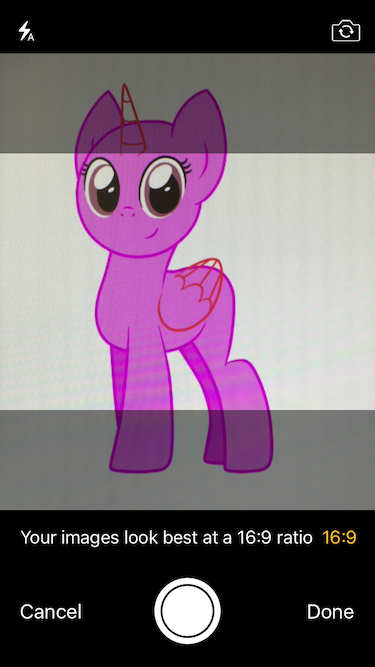|
|
||
|---|---|---|
| android | ||
| example | ||
| img | ||
| ios/lib | ||
| src | ||
| .flowconfig | ||
| .gitignore | ||
| .npmignore | ||
| .watchmanconfig | ||
| ISSUE_TEMPLATE.md | ||
| LICENSE | ||
| README.md | ||
| index.js | ||
| package.json | ||
| react-native-camera-kit.podspec | ||
README.md
react-native-camera-kit
Native camera control.
Installation
Install using npm or yarn:
npm install react-native-camera-kit --save
Or if you're using yarn:
yarn add react-native-camera-kit
iOS
- Locate the module lib folder in your node modules:
PROJECT_DIR/node_modules/react-native-camera-kit/ios/lib - Drag the
ReactNativeCameraKit.xcodeprojproject file into your project - Add
libReactNativeCameraKit.ato all your target Linked Frameworks and Libraries (prone to be forgotten)
Android
Add the following to your project's settings.gradle file:
+ include ':rncamerakit'
+ project(':rncamerakit').projectDir = new File(rootProject.projectDir, '../node_modules/react-native-camera-kit/android/')
Then add to your app app/build.gradle in the dependencies section:
+ compile project(":rncamerakit")
Then in MainApplication.java add:
+ import com.wix.RNCameraKit.RNCameraKitPackage;
And in the package list in the same file (e.g. getPackages) add:
+ new RNCameraKitPackage()
APIs
CameraKitCamera - Camera component
<CameraKitCamera
ref={cam => this.camera = cam}
style={{
flex: 1,
backgroundColor: 'white'
}}
cameraOptions={{
flashMode: 'auto', // on/off/auto(default)
focusMode: 'on', // off/on(default)
zoomMode: 'on', // off/on(default)
ratioOverlay:'1:1', // optional, ratio overlay on the camera and crop the image seamlessly
ratioOverlayColor: '#00000077' // optional
}}
onReadQRCode={(event) => console.log(event.nativeEvent.qrcodeStringValue)} // optional
/>
CameraKitCamera cameraOptions
| Attribute | Values | Description |
|---|---|---|
flashMode |
'on'/'off'/'auto' |
camera flash mode (default is auto) |
focusMode |
'on'/'off' |
camera focus mode (default is on) |
zoomMode |
'on'/'off' |
camera zoom mode |
ratioOverlay |
['int':'int', ...] |
overlay on top of the camera view (crop the image to the selected size) Example: ['16:9', '1:1', '3:4'] |
ratioOverlayColor |
Color | any color with alpha (default is '#ffffff77') |
CameraKitCamera API
checkDeviceCameraAuthorizationStatus
const isCameraAuthorized = await CameraKitCamera.checkDeviceCameraAuthorizationStatus();
return values:
AVAuthorizationStatusAuthorized returns true
AVAuthorizationStatusNotDetermined returns -1
otherwise, returns false
requestDeviceCameraAuthorization
const isUserAuthorizedCamera = await CameraKitCamera.requestDeviceCameraAuthorization();
AVAuthorizationStatusAuthorized returns true
otherwise, returns false
capture - must have the wanted camera capture reference
Capture image (shouldSaveToCameraRoll: boolean)
const image = await this.camera.capture(true);
setFlashMode - must have the wanted camera capture reference
Set flash mode (auto/on/off)
const success = await this.camera.setFlashMode(newFlashData.mode);
changeCamera - must have the wanted camera capture reference
Change to fornt/rear camera
const success = await this.camera.changeCamera();
CameraKitGalleryView - Gallery grid component
Native Gallery View (based on UICollectionView(iOS) and RecyclerView (Android))
<CameraKitGalleryView
ref={gallery => this.gallery = gallery}
style={{flex: 1, marginTop: 20}}
minimumInteritemSpacing={10}
minimumLineSpacing={10}
albumName={<ALBUM_NAME>}
columnCount={3}
onTapImage={event => {
// event.nativeEvent.selected - ALL selected images ids
}}
selectedImages={<MAINTAIN_SELECETED_IMAGES>}
selectedImageIcon={require('<IMAGE_FILE_PATH>'))}
unSelectedImageIcon={require('<IMAGE_FILE_PATH>')}
/>
| Attribute | Values | Description |
|---|---|---|
minimumInteritemSpacing |
Float | Minimum inner Item spacing |
minimumLineSpacing |
Float | Minimum line spacing |
imageStrokeColor |
Color | Image stroke color |
imageStrokeColorWidth |
Number > 0 | Image stroke color width |
albumName |
String | Album name to show |
columnCount |
Integer | How many clumns in one row |
onTapImage |
Function | Callback when image tapped |
selectedImages |
Array | Selected images (will show the selected badge) |
selectedImageIcon |
require(_PATH_) |
- DEPRECATED use Selection - Selected image badge image |
unSelectedImageIcon |
require(_PATH_) |
- DEPRECATED use Selection - Unselected image badge image |
selection |
Object | See Selection section |
getUrlOnTapImage |
Boolean | iOS only - On image tap return the image internal (tmp folder) uri (intead of Photos.framework asset id) |
customButtonStyle |
Object | See Custom Button section |
onCustomButtonPress |
Function | Callback when custom button tapped |
contentInset (iOS) |
Object | The amount by which the gellery view content is inset from its edges (similar to ScrollView contentInset) |
remoteDownloadIndicatorType |
String ('spinner' / 'progress-bar' / 'progress-pie') |
iOS only - see Images stored in iCloud |
remoteDownloadIndicatorColor |
Color | iOS only - Color of the remote download indicator to show |
onRemoteDownloadChanged |
Function | iOS only - Callback when the device curentlly download remote image stored in the iCloud. |
Custom Button
| Attribute | Values | Description |
|---|---|---|
image |
require(_PATH_) |
Custom button image |
backgroundColor |
Color | Custom button background color |
Selection
| Attribute | Values | Description |
|---|---|---|
selectedImage |
require(_PATH_) |
Selected image badge image |
unselectedImage |
require(_PATH_) |
Unselected image badge image |
imagePosition |
bottom/top-right/left / center |
Selected/Unselected badge image position (Default:top-right) |
overlayColor |
Color | Image selected overlay color |
imageSizeAndroid |
large/medium |
Android Only - Selected badge image size |
Images stored in iCloud
On iOS images can be stored in iCould if the device is low on space which means full-resolution photos automatically replaced with optimized version and full resolution versions are stored in iCloud.
In this case, we need to download the image from iCloud and Photos Framework by Apple does a great job. Downloading take time and we deal with UI, so we need to show loading/progress indicator. In order to do so, we provide 3 types of loading/progress inidcators:
Sets remoteDownloadIndicatorType prop (and remoteDownloadIndicatorColor in order to sets the Color) on CameraKitGalleryView:
| Attribute | Values |
|---|---|
'spinner' |
 |
'progress-bar' |
 |
'progress-pie' |
 |
In order to simulate this loading behaviour, since reach low on storage situation is hard, add this prop
iCloudDownloadSimulateTime={TIME_IN_SECONDS}, just DO NOT FORGET TO REMOVE IT.
QR Code
Want/Need QR Code support embed in this package, please vote HERE
Credits
- M13ProgressSuite component by Marxon13 - A suite containing many tools to display progress information on iOS.
License
The MIT License.
See LICENSE