# `@react-native-community/blur`
[](https://badge.fury.io/js/%40react-native-community%2Fblur)
A component for UIVisualEffectView's blur and vibrancy effect on iOS, and [BlurView](https://github.com/Dimezis/BlurView) on Android.
 ### Content
- [Installation](#installation)
- [BlurView](#blurview)
- [VibrancyView](#vibrancyview)
- [Example React Native app](#example-react-native-app)
- [Questions?](#questions)
### Installation
1. Install the library using either Yarn:
```
yarn add @react-native-community/blur
```
or npm:
```
npm install --save @react-native-community/blur
```
2. Link your native dependencies:
```
react-native link @react-native-community/blur
```
3. (iOS only) Install to Xcode:
```
npx pod-install
```
4. (Android only, optional)
If you've defined _[project-wide properties](https://developer.android.com/studio/build/gradle-tips.html)_ (**recommended**) in your root `build.gradle`, this library will detect the presence of the following properties:
```groovy
buildscript {...}
allprojects {...}
/**
+ Project-wide Gradle configuration properties
*/
ext {
compileSdkVersion = 27
targetSdkVersion = 27
buildToolsVersion = "27.0.3"
}
```
5. Include the library in your code:
```javascript
import { BlurView, VibrancyView } from "@react-native-community/blur";
```
6. Compile and have fun!
### BlurView
**Properties:**
- `blurType` (String)
- `xlight` - extra light blur type
- `light` - light blur type
- `dark` - dark blur type
- `extraDark` - extra dark blur type (tvOS only)
- `regular` - regular blur type (iOS 10+ and tvOS only)
- `prominent` - prominent blur type (iOS 10+ and tvOS only)
- iOS 13 only Blur types:
- `chromeMaterial` - An adaptable blur effect that creates the appearance of the system chrome.
- `material` - An adaptable blur effect that creates the appearance of a material with normal thickness.
- `thickMaterial` - An adaptable blur effect that creates the appearance of a material that is thicker than normal.
- `thinMaterial` - An adaptable blur effect that creates the appearance of an ultra-thin material.
- `ultraThinMaterial` - An adaptable blur effect that creates the appearance of an ultra-thin material.
- `chromeMaterialDark` - A blur effect that creates the appearance of an ultra-thin material and is always dark.
- `materialDark` - A blur effect that creates the appearance of a thin material and is always dark.
- `thickMaterialDark` - A blur effect that creates the appearance of a material with normal thickness and is always dark.
- `thinMaterialDark` - A blur effect that creates the appearance of a material that is thicker than normal and is always dark.
- `ultraThinMaterialDark` - A blur effect that creates the appearance of the system chrome and is always dark.
- `chromeMaterialLight` - An adaptable blur effect that creates the appearance of the system chrome.
- `materialLight` - An adaptable blur effect that creates the appearance of a material with normal thickness.
- `thickMaterialLight` - An adaptable blur effect that creates the appearance of a material that is thicker than normal.
- `thinMaterialLight` - An adaptable blur effect that creates the appearance of a thin material.
- `ultraThinMaterialLight` - An adaptable blur effect that creates the appearance of an ultra-thin material.
- `blurAmount` (Default: 10, Number)
- `0-100` - Adjusts blur intensity
- `reducedTransparencyFallbackColor` (Color) (iOS only)
- `black, white, #rrggbb, etc` - background color to use if accessibility setting ReduceTransparency is enabled
> Note: The maximum `blurAmount` on Android is 32, so higher values will be clamped to 32.
> Complete usage example that works on iOS and Android:
```javascript
import React, { Component } from "react";
import { View, Image, Text, StyleSheet } from "react-native";
import { BlurView } from "@react-native-community/blur";
export default class Menu extends Component {
render() {
return (
Hi, I am some blurred text
{/* in terms of positioning and zIndex-ing everything before the BlurView will be blurred */}
I'm the non blurred text because I got rendered on top of the BlurView
);
}
}
const styles = StyleSheet.create({
container: {
justifyContent: "center",
alignItems: "center"
},
absolute: {
position: "absolute",
top: 0,
left: 0,
bottom: 0,
right: 0
}
});
```
In this example, the `Image` component will be blurred, because the `BlurView` in positioned on top. But the `Text` will stay unblurred.
If the [accessibility setting `Reduce Transparency`](https://support.apple.com/guide/iphone/display-settings-iph3e2e1fb0/ios) is enabled the `BlurView` will use `reducedTransparencyFallbackColor` as it's background color rather than blurring. If no `reducedTransparencyFallbackColor` is provided, the`BlurView`will use the default fallback color (white, black, or grey depending on `blurType`)
### VibrancyView
**Uses the same properties as `BlurView` (`blurType`, `blurAmount`, and `reducedTransparencyFallbackColor`).**
> The vibrancy effect lets the content underneath a blurred view show through more vibrantly
> (Note: `VibrancyView` is only supported on iOS. Also note that the `VibrancyView` must contain nested views.)
```javascript
import { VibrancyView } from "@react-native-community/blur";
export default class Menu extends Component {
render() {
return (
Hi, I am some vibrant text.
);
}
}
```
### Android
Android uses the [BlurView](https://github.com/Dimezis/BlurView).
If you only need to support iOS, then you can safely ignore these limitations.
In addition to `blurType` and `blurAmount`, Android has some extra props that can be used to override the default behavior (or configure Android-specific behavior):
- `blurRadius` (Number - between 0 and 25) - Manually adjust the blur radius. (Default: matches iOS blurAmount)
- `downsampleFactor` (Number - between 0 and 25) - Scales down the image before blurring (Default: matches iOS blurAmount)
- `overlayColor` (Color) - Set a custom overlay color (Default color based on iOS blurType)
### Example React Native App
This project includes an example React Native app, which was used to make the GIF in this README.
You can run the apps by following these steps:
1. Clone the repository
```
cd ~
git clone https://github.com/react-native-community/react-native-blur.git
```
2. cd to `example`
```
cd react-native-blur/example
```
3. Install dependencies
```
npm install
```
4. Run the apps:
#### Run the iOS app
```
react-native run-ios
```
#### Run the tvOS app
type:
```
react-native run-ios
```
`react-native link` don’t works properly with the tvOS target so we need to add the library manually.
First select your project in Xcode.
### Content
- [Installation](#installation)
- [BlurView](#blurview)
- [VibrancyView](#vibrancyview)
- [Example React Native app](#example-react-native-app)
- [Questions?](#questions)
### Installation
1. Install the library using either Yarn:
```
yarn add @react-native-community/blur
```
or npm:
```
npm install --save @react-native-community/blur
```
2. Link your native dependencies:
```
react-native link @react-native-community/blur
```
3. (iOS only) Install to Xcode:
```
npx pod-install
```
4. (Android only, optional)
If you've defined _[project-wide properties](https://developer.android.com/studio/build/gradle-tips.html)_ (**recommended**) in your root `build.gradle`, this library will detect the presence of the following properties:
```groovy
buildscript {...}
allprojects {...}
/**
+ Project-wide Gradle configuration properties
*/
ext {
compileSdkVersion = 27
targetSdkVersion = 27
buildToolsVersion = "27.0.3"
}
```
5. Include the library in your code:
```javascript
import { BlurView, VibrancyView } from "@react-native-community/blur";
```
6. Compile and have fun!
### BlurView
**Properties:**
- `blurType` (String)
- `xlight` - extra light blur type
- `light` - light blur type
- `dark` - dark blur type
- `extraDark` - extra dark blur type (tvOS only)
- `regular` - regular blur type (iOS 10+ and tvOS only)
- `prominent` - prominent blur type (iOS 10+ and tvOS only)
- iOS 13 only Blur types:
- `chromeMaterial` - An adaptable blur effect that creates the appearance of the system chrome.
- `material` - An adaptable blur effect that creates the appearance of a material with normal thickness.
- `thickMaterial` - An adaptable blur effect that creates the appearance of a material that is thicker than normal.
- `thinMaterial` - An adaptable blur effect that creates the appearance of an ultra-thin material.
- `ultraThinMaterial` - An adaptable blur effect that creates the appearance of an ultra-thin material.
- `chromeMaterialDark` - A blur effect that creates the appearance of an ultra-thin material and is always dark.
- `materialDark` - A blur effect that creates the appearance of a thin material and is always dark.
- `thickMaterialDark` - A blur effect that creates the appearance of a material with normal thickness and is always dark.
- `thinMaterialDark` - A blur effect that creates the appearance of a material that is thicker than normal and is always dark.
- `ultraThinMaterialDark` - A blur effect that creates the appearance of the system chrome and is always dark.
- `chromeMaterialLight` - An adaptable blur effect that creates the appearance of the system chrome.
- `materialLight` - An adaptable blur effect that creates the appearance of a material with normal thickness.
- `thickMaterialLight` - An adaptable blur effect that creates the appearance of a material that is thicker than normal.
- `thinMaterialLight` - An adaptable blur effect that creates the appearance of a thin material.
- `ultraThinMaterialLight` - An adaptable blur effect that creates the appearance of an ultra-thin material.
- `blurAmount` (Default: 10, Number)
- `0-100` - Adjusts blur intensity
- `reducedTransparencyFallbackColor` (Color) (iOS only)
- `black, white, #rrggbb, etc` - background color to use if accessibility setting ReduceTransparency is enabled
> Note: The maximum `blurAmount` on Android is 32, so higher values will be clamped to 32.
> Complete usage example that works on iOS and Android:
```javascript
import React, { Component } from "react";
import { View, Image, Text, StyleSheet } from "react-native";
import { BlurView } from "@react-native-community/blur";
export default class Menu extends Component {
render() {
return (
Hi, I am some blurred text
{/* in terms of positioning and zIndex-ing everything before the BlurView will be blurred */}
I'm the non blurred text because I got rendered on top of the BlurView
);
}
}
const styles = StyleSheet.create({
container: {
justifyContent: "center",
alignItems: "center"
},
absolute: {
position: "absolute",
top: 0,
left: 0,
bottom: 0,
right: 0
}
});
```
In this example, the `Image` component will be blurred, because the `BlurView` in positioned on top. But the `Text` will stay unblurred.
If the [accessibility setting `Reduce Transparency`](https://support.apple.com/guide/iphone/display-settings-iph3e2e1fb0/ios) is enabled the `BlurView` will use `reducedTransparencyFallbackColor` as it's background color rather than blurring. If no `reducedTransparencyFallbackColor` is provided, the`BlurView`will use the default fallback color (white, black, or grey depending on `blurType`)
### VibrancyView
**Uses the same properties as `BlurView` (`blurType`, `blurAmount`, and `reducedTransparencyFallbackColor`).**
> The vibrancy effect lets the content underneath a blurred view show through more vibrantly
> (Note: `VibrancyView` is only supported on iOS. Also note that the `VibrancyView` must contain nested views.)
```javascript
import { VibrancyView } from "@react-native-community/blur";
export default class Menu extends Component {
render() {
return (
Hi, I am some vibrant text.
);
}
}
```
### Android
Android uses the [BlurView](https://github.com/Dimezis/BlurView).
If you only need to support iOS, then you can safely ignore these limitations.
In addition to `blurType` and `blurAmount`, Android has some extra props that can be used to override the default behavior (or configure Android-specific behavior):
- `blurRadius` (Number - between 0 and 25) - Manually adjust the blur radius. (Default: matches iOS blurAmount)
- `downsampleFactor` (Number - between 0 and 25) - Scales down the image before blurring (Default: matches iOS blurAmount)
- `overlayColor` (Color) - Set a custom overlay color (Default color based on iOS blurType)
### Example React Native App
This project includes an example React Native app, which was used to make the GIF in this README.
You can run the apps by following these steps:
1. Clone the repository
```
cd ~
git clone https://github.com/react-native-community/react-native-blur.git
```
2. cd to `example`
```
cd react-native-blur/example
```
3. Install dependencies
```
npm install
```
4. Run the apps:
#### Run the iOS app
```
react-native run-ios
```
#### Run the tvOS app
type:
```
react-native run-ios
```
`react-native link` don’t works properly with the tvOS target so we need to add the library manually.
First select your project in Xcode.
 After that, select the tvOS target of your application and select « General » tab
After that, select the tvOS target of your application and select « General » tab
 Scroll to « Linked Frameworks and Libraries » and tap on the + button
Scroll to « Linked Frameworks and Libraries » and tap on the + button
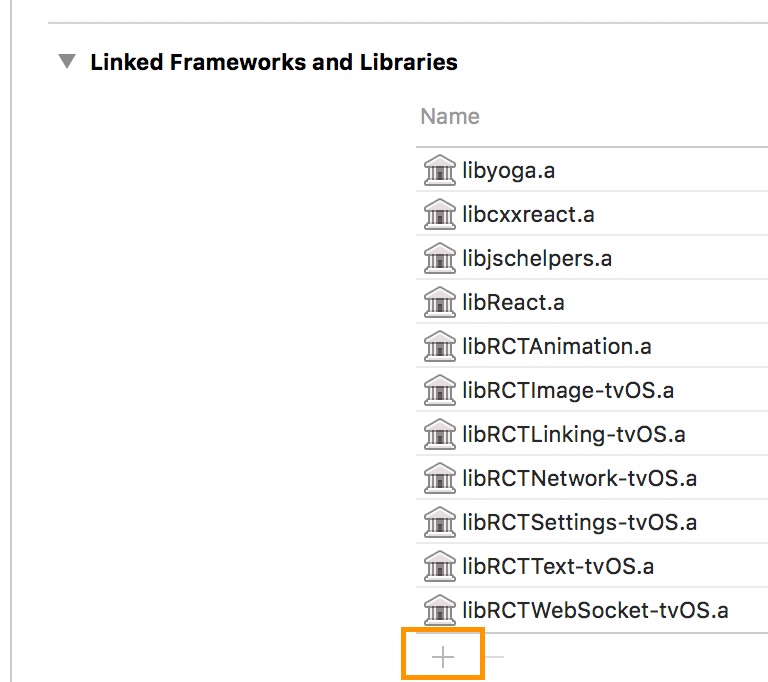 Select RNBlur-tvOS
Select RNBlur-tvOS
 That’s all, you can use react-native-blur for your tvOS application
#### Run the Android app
```
react-native run-android
```
### Troubleshooting
On older instances of react-native, BlurView package does not get added into the MainActivity/MainApplication classes where you would see `Warning: Native component for 'BlurView' does not exist` in RN YellowBox or console.
To rectify this, you can add the BlurViewPackage manually in MainActivity/MainApplication classes
```java
...
import com.cmcewen.blurview.BlurViewPackage;
...
public class MainApplication extends Application implements ReactApplication {
...
@Override
protected List getPackages() {
return Arrays.asList(
new MainReactPackage(),
new BlurViewPackage()
);
}
...
}
```
### Questions?
Feel free to contact me on [twitter](https://twitter.com/kureevalexey) or [create an issue](https://github.com/Kureev/react-native-blur/issues/new)
That’s all, you can use react-native-blur for your tvOS application
#### Run the Android app
```
react-native run-android
```
### Troubleshooting
On older instances of react-native, BlurView package does not get added into the MainActivity/MainApplication classes where you would see `Warning: Native component for 'BlurView' does not exist` in RN YellowBox or console.
To rectify this, you can add the BlurViewPackage manually in MainActivity/MainApplication classes
```java
...
import com.cmcewen.blurview.BlurViewPackage;
...
public class MainApplication extends Application implements ReactApplication {
...
@Override
protected List getPackages() {
return Arrays.asList(
new MainReactPackage(),
new BlurViewPackage()
);
}
...
}
```
### Questions?
Feel free to contact me on [twitter](https://twitter.com/kureevalexey) or [create an issue](https://github.com/Kureev/react-native-blur/issues/new)
 ### Content
- [Installation](#installation)
- [BlurView](#blurview)
- [VibrancyView](#vibrancyview)
- [Example React Native app](#example-react-native-app)
- [Questions?](#questions)
### Installation
1. Install the library using either Yarn:
```
yarn add @react-native-community/blur
```
or npm:
```
npm install --save @react-native-community/blur
```
2. Link your native dependencies:
```
react-native link @react-native-community/blur
```
3. (iOS only) Install to Xcode:
```
npx pod-install
```
4. (Android only, optional)
If you've defined _[project-wide properties](https://developer.android.com/studio/build/gradle-tips.html)_ (**recommended**) in your root `build.gradle`, this library will detect the presence of the following properties:
```groovy
buildscript {...}
allprojects {...}
/**
+ Project-wide Gradle configuration properties
*/
ext {
compileSdkVersion = 27
targetSdkVersion = 27
buildToolsVersion = "27.0.3"
}
```
5. Include the library in your code:
```javascript
import { BlurView, VibrancyView } from "@react-native-community/blur";
```
6. Compile and have fun!
### BlurView
**Properties:**
- `blurType` (String)
- `xlight` - extra light blur type
- `light` - light blur type
- `dark` - dark blur type
- `extraDark` - extra dark blur type (tvOS only)
- `regular` - regular blur type (iOS 10+ and tvOS only)
- `prominent` - prominent blur type (iOS 10+ and tvOS only)
- iOS 13 only Blur types:
- `chromeMaterial` - An adaptable blur effect that creates the appearance of the system chrome.
- `material` - An adaptable blur effect that creates the appearance of a material with normal thickness.
- `thickMaterial` - An adaptable blur effect that creates the appearance of a material that is thicker than normal.
- `thinMaterial` - An adaptable blur effect that creates the appearance of an ultra-thin material.
- `ultraThinMaterial` - An adaptable blur effect that creates the appearance of an ultra-thin material.
- `chromeMaterialDark` - A blur effect that creates the appearance of an ultra-thin material and is always dark.
- `materialDark` - A blur effect that creates the appearance of a thin material and is always dark.
- `thickMaterialDark` - A blur effect that creates the appearance of a material with normal thickness and is always dark.
- `thinMaterialDark` - A blur effect that creates the appearance of a material that is thicker than normal and is always dark.
- `ultraThinMaterialDark` - A blur effect that creates the appearance of the system chrome and is always dark.
- `chromeMaterialLight` - An adaptable blur effect that creates the appearance of the system chrome.
- `materialLight` - An adaptable blur effect that creates the appearance of a material with normal thickness.
- `thickMaterialLight` - An adaptable blur effect that creates the appearance of a material that is thicker than normal.
- `thinMaterialLight` - An adaptable blur effect that creates the appearance of a thin material.
- `ultraThinMaterialLight` - An adaptable blur effect that creates the appearance of an ultra-thin material.
- `blurAmount` (Default: 10, Number)
- `0-100` - Adjusts blur intensity
- `reducedTransparencyFallbackColor` (Color) (iOS only)
- `black, white, #rrggbb, etc` - background color to use if accessibility setting ReduceTransparency is enabled
> Note: The maximum `blurAmount` on Android is 32, so higher values will be clamped to 32.
> Complete usage example that works on iOS and Android:
```javascript
import React, { Component } from "react";
import { View, Image, Text, StyleSheet } from "react-native";
import { BlurView } from "@react-native-community/blur";
export default class Menu extends Component {
render() {
return (
### Content
- [Installation](#installation)
- [BlurView](#blurview)
- [VibrancyView](#vibrancyview)
- [Example React Native app](#example-react-native-app)
- [Questions?](#questions)
### Installation
1. Install the library using either Yarn:
```
yarn add @react-native-community/blur
```
or npm:
```
npm install --save @react-native-community/blur
```
2. Link your native dependencies:
```
react-native link @react-native-community/blur
```
3. (iOS only) Install to Xcode:
```
npx pod-install
```
4. (Android only, optional)
If you've defined _[project-wide properties](https://developer.android.com/studio/build/gradle-tips.html)_ (**recommended**) in your root `build.gradle`, this library will detect the presence of the following properties:
```groovy
buildscript {...}
allprojects {...}
/**
+ Project-wide Gradle configuration properties
*/
ext {
compileSdkVersion = 27
targetSdkVersion = 27
buildToolsVersion = "27.0.3"
}
```
5. Include the library in your code:
```javascript
import { BlurView, VibrancyView } from "@react-native-community/blur";
```
6. Compile and have fun!
### BlurView
**Properties:**
- `blurType` (String)
- `xlight` - extra light blur type
- `light` - light blur type
- `dark` - dark blur type
- `extraDark` - extra dark blur type (tvOS only)
- `regular` - regular blur type (iOS 10+ and tvOS only)
- `prominent` - prominent blur type (iOS 10+ and tvOS only)
- iOS 13 only Blur types:
- `chromeMaterial` - An adaptable blur effect that creates the appearance of the system chrome.
- `material` - An adaptable blur effect that creates the appearance of a material with normal thickness.
- `thickMaterial` - An adaptable blur effect that creates the appearance of a material that is thicker than normal.
- `thinMaterial` - An adaptable blur effect that creates the appearance of an ultra-thin material.
- `ultraThinMaterial` - An adaptable blur effect that creates the appearance of an ultra-thin material.
- `chromeMaterialDark` - A blur effect that creates the appearance of an ultra-thin material and is always dark.
- `materialDark` - A blur effect that creates the appearance of a thin material and is always dark.
- `thickMaterialDark` - A blur effect that creates the appearance of a material with normal thickness and is always dark.
- `thinMaterialDark` - A blur effect that creates the appearance of a material that is thicker than normal and is always dark.
- `ultraThinMaterialDark` - A blur effect that creates the appearance of the system chrome and is always dark.
- `chromeMaterialLight` - An adaptable blur effect that creates the appearance of the system chrome.
- `materialLight` - An adaptable blur effect that creates the appearance of a material with normal thickness.
- `thickMaterialLight` - An adaptable blur effect that creates the appearance of a material that is thicker than normal.
- `thinMaterialLight` - An adaptable blur effect that creates the appearance of a thin material.
- `ultraThinMaterialLight` - An adaptable blur effect that creates the appearance of an ultra-thin material.
- `blurAmount` (Default: 10, Number)
- `0-100` - Adjusts blur intensity
- `reducedTransparencyFallbackColor` (Color) (iOS only)
- `black, white, #rrggbb, etc` - background color to use if accessibility setting ReduceTransparency is enabled
> Note: The maximum `blurAmount` on Android is 32, so higher values will be clamped to 32.
> Complete usage example that works on iOS and Android:
```javascript
import React, { Component } from "react";
import { View, Image, Text, StyleSheet } from "react-native";
import { BlurView } from "@react-native-community/blur";
export default class Menu extends Component {
render() {
return (
 After that, select the tvOS target of your application and select « General » tab
After that, select the tvOS target of your application and select « General » tab
 Scroll to « Linked Frameworks and Libraries » and tap on the + button
Scroll to « Linked Frameworks and Libraries » and tap on the + button
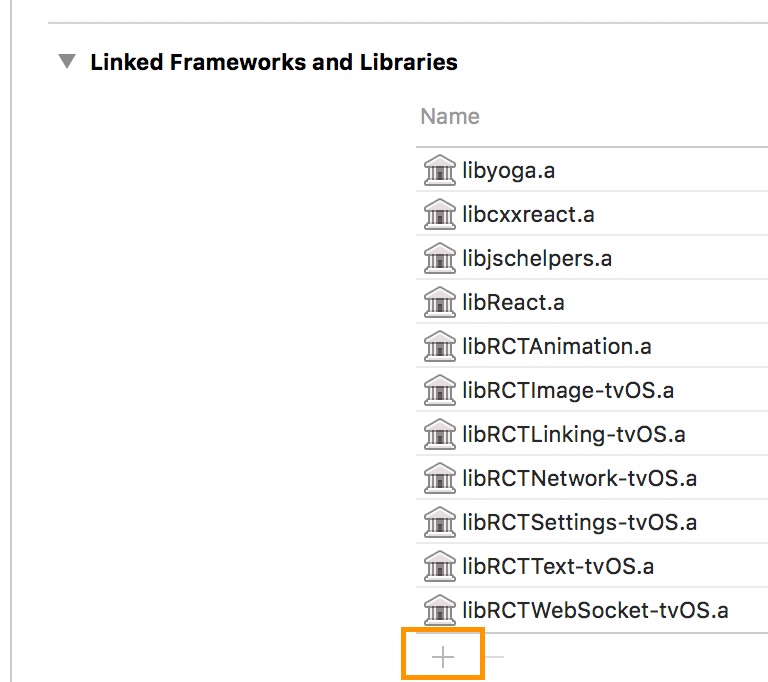 Select RNBlur-tvOS
Select RNBlur-tvOS
 That’s all, you can use react-native-blur for your tvOS application
#### Run the Android app
```
react-native run-android
```
### Troubleshooting
On older instances of react-native, BlurView package does not get added into the MainActivity/MainApplication classes where you would see `Warning: Native component for 'BlurView' does not exist` in RN YellowBox or console.
To rectify this, you can add the BlurViewPackage manually in MainActivity/MainApplication classes
```java
...
import com.cmcewen.blurview.BlurViewPackage;
...
public class MainApplication extends Application implements ReactApplication {
...
@Override
protected List
That’s all, you can use react-native-blur for your tvOS application
#### Run the Android app
```
react-native run-android
```
### Troubleshooting
On older instances of react-native, BlurView package does not get added into the MainActivity/MainApplication classes where you would see `Warning: Native component for 'BlurView' does not exist` in RN YellowBox or console.
To rectify this, you can add the BlurViewPackage manually in MainActivity/MainApplication classes
```java
...
import com.cmcewen.blurview.BlurViewPackage;
...
public class MainApplication extends Application implements ReactApplication {
...
@Override
protected List